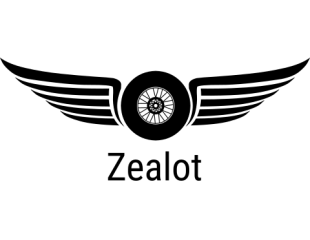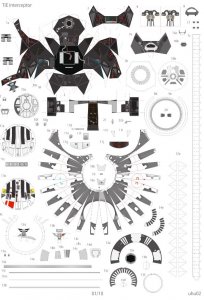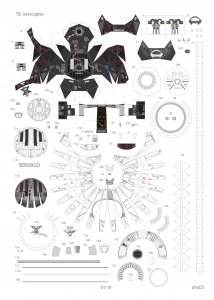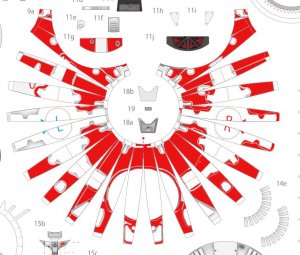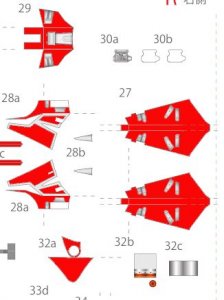Last edited:
Royal Guard / Imperial Guard Tie Interceptor
- Thread starter mijob
- Start date
You are using an out of date browser. It may not display this or other websites correctly.
You should upgrade or use an alternative browser.
You should upgrade or use an alternative browser.
That looks very nice!!!
You can open the PDF file with PDFill PDF editor. Once you have done that, you can repaint it in GIMP, PHOTOSCAPE, or any other image editing software that you use.
You can open the PDF file with PDFill PDF editor. Once you have done that, you can repaint it in GIMP, PHOTOSCAPE, or any other image editing software that you use.
You have run into the same issue like me. PDFill doesn't transform two layers and produces the result you have now. Gimp works better. Just drag and drop the *.pdf into the main window, choose 300 dpi for import and hit OK. This will give you the correct page with all layers transformed. I have attached the first page. 
Please note: Use *.png for editing because it compresses losslessly. I was forced to upload a *.jpg because I got an error message saying the file was too big (2.33 MB).
Please note: Use *.png for editing because it compresses losslessly. I was forced to upload a *.jpg because I got an error message saying the file was too big (2.33 MB).
Attachments
Not bad! 
BTW, if you want to keep the shadings make use of the layers in Gimp.
Activate the select tool and click into the white background area of the page. Invert the selection. This will give you a quick and easy selection around the parts outline:
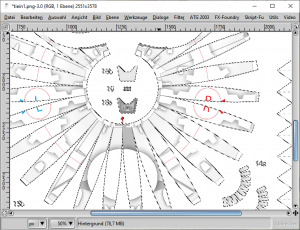
Create a new transparent layer in the layer dialogue box:
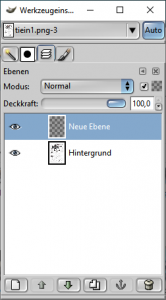
Choose your colour and bucket fill the selection or paint the desired parts with the paintbrush on the new layer:
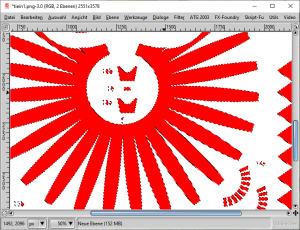
Play around with the different layer modes and transparency settings till you have found a pleasing result. This is using "colour":
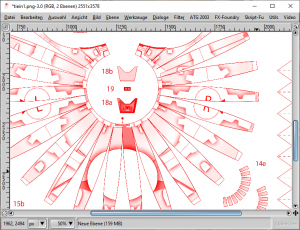
soft edges:
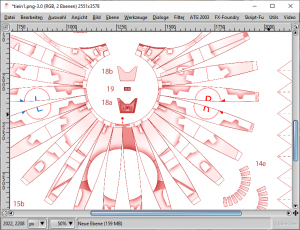
burn:
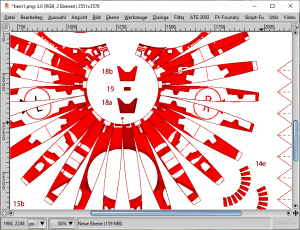
Since you are working on a new layer you may manipulate the painted areas further with the eraser and other tools without altering the base image. Then save as *.xcf file to keep all layers intact for future editing and export as *.png to flatten the image for printing.

BTW, if you want to keep the shadings make use of the layers in Gimp.
Activate the select tool and click into the white background area of the page. Invert the selection. This will give you a quick and easy selection around the parts outline:
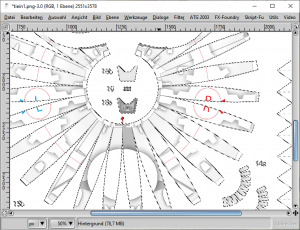
Create a new transparent layer in the layer dialogue box:
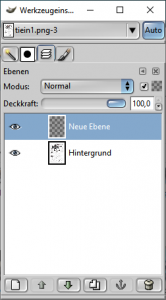
Choose your colour and bucket fill the selection or paint the desired parts with the paintbrush on the new layer:
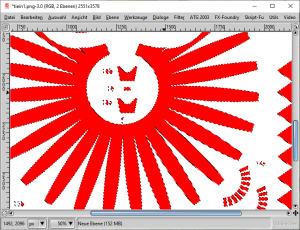
Play around with the different layer modes and transparency settings till you have found a pleasing result. This is using "colour":
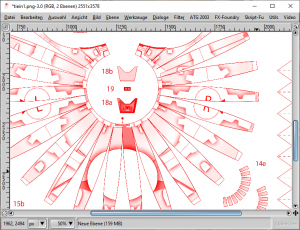
soft edges:
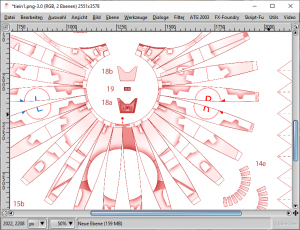
burn:
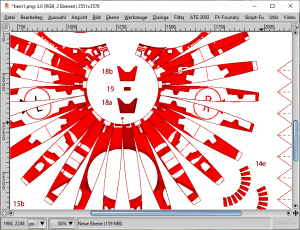
Since you are working on a new layer you may manipulate the painted areas further with the eraser and other tools without altering the base image. Then save as *.xcf file to keep all layers intact for future editing and export as *.png to flatten the image for printing.
Last edited:
Y'all has to be some kinda wizards, making all these funky programs work... I can't even keep a simple game running.
- Apr 5, 2013
- 13,876
- 10,214
- 228
RF I have to say you are realy gifted with the touch of Merlin.
Zathros thanks for the sticky.
Zathros thanks for the sticky.
Sticky threads are worth more than sticky fingers. Merlin has spoken. 
- Apr 5, 2013
- 13,876
- 10,214
- 228
X2 on that!! It will be refreshing to see one bright like this. 
Last edited: