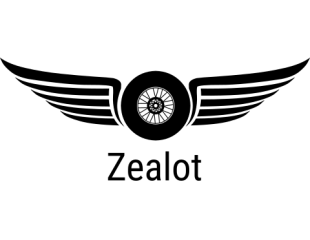Got a photo(tif) i want to add as an attachment to a post.problem is its file size is 6mb,how do i shrink that down to the 68kb maximum that the forum is asking for?Do i take another pic using a different resolution?.I've tried using this image resizer http://www.resize2mail.com/ but it only takes gif or jpg files not tif..Yes i am a 60yr old total techno newb and have no clue..
Shrinking a photo
- Thread starter jambo101
- Start date
You are using an out of date browser. It may not display this or other websites correctly.
You should upgrade or use an alternative browser.
You should upgrade or use an alternative browser.
I host mine on Photobucket...then there's no problem at all. :thumb: Then you can blow up the modems of folks with dial-up





Photobucket. You'll find that even if you do shrink it to 68k, The Gauge's hosting requirements also need it to be 640x480 or smaller. By the time you do that, nobody will be able to see much.
I bit the bullet, and it didn't hurt.... too much.
I bit the bullet, and it didn't hurt.... too much.
I use a downloadable shared program called Irfanview which was recommended here a long time ago.
With it, I load the photo and resize to 640x480 (a standard option). When I save, I do another shrink, usually cutting the size by 50% (for my camera) and that makes the kB come out right.
Someplace there must be the thread that says where to get it.
With it, I load the photo and resize to 640x480 (a standard option). When I save, I do another shrink, usually cutting the size by 50% (for my camera) and that makes the kB come out right.
Someplace there must be the thread that says where to get it.
Squidbait said:That said, you still might want to crop/resize your picture , even for Photobucket.
IRFANVIEW is free, and it works well.
I do normally cut mine in half in Printshop before I set them in Photobucket...I just couldn't resist
I put mine in the Gallery, straight from the camera or from a CD, without re-sizing 'em, and they're easy to post wherever you wish, and easy to find, too.
Wayne
Wayne
IrfanView, as already suggested, is a great free tool. You can use it to shrink the file size of a photo several ways:
1. Crop the photo. Remove outer detail that isn't needed. Cropping is one of the few things in IrfanView that isn't intuitive. To crop, move the mouse to the upper left corner of the area in the photo that you want to retain, then hold down the left button while moving to the lower right hand corner of that area. This will draw a rectangle around the area. If it is correct, click on Edit/Crop Selection, or hit Ctrl-Y to complete the crop.
2. Resize the photo. Use Image/Resize to reduce the physical size of the photo, which in turn will reduce its file size.
3. Change the color depth. Use Image/Decrease Color Depth/ 256 Colors or Image/Decrease Color Depth/ 16 Colors to reduce the color information in the photo. This will usually reduce the file size, sometimes significantly. It will also change its appearance to some degree, and so may not always be suited to the task.
4. Convert it to greyscale. Use Image/Convert To Greyscale. This turns a color photo into a black and white photo and will usually make a large reduction in the file size. Useful for things like track plans.
5. Convert it to two-color black and white. Use Image/Decrease Color Depth/2 Colors to turn it into a black and white drawing (no greys). Also useful for track plans, especially large track plans, which may be reduced enough in file size that you may even be able to post them in their original size.
Most of these techniques can be combined to further reduce the file size. I suggest cropping first, and if that doesn't reduce the file size sufficiently, then resize. Use color changes as a last resort.
Don't forget to use File/Save As to save the modified photo under a new name. I usually save to a new name at each step.
I usually save to a new name at each step.
1. Crop the photo. Remove outer detail that isn't needed. Cropping is one of the few things in IrfanView that isn't intuitive. To crop, move the mouse to the upper left corner of the area in the photo that you want to retain, then hold down the left button while moving to the lower right hand corner of that area. This will draw a rectangle around the area. If it is correct, click on Edit/Crop Selection, or hit Ctrl-Y to complete the crop.
2. Resize the photo. Use Image/Resize to reduce the physical size of the photo, which in turn will reduce its file size.
3. Change the color depth. Use Image/Decrease Color Depth/ 256 Colors or Image/Decrease Color Depth/ 16 Colors to reduce the color information in the photo. This will usually reduce the file size, sometimes significantly. It will also change its appearance to some degree, and so may not always be suited to the task.
4. Convert it to greyscale. Use Image/Convert To Greyscale. This turns a color photo into a black and white photo and will usually make a large reduction in the file size. Useful for things like track plans.
5. Convert it to two-color black and white. Use Image/Decrease Color Depth/2 Colors to turn it into a black and white drawing (no greys). Also useful for track plans, especially large track plans, which may be reduced enough in file size that you may even be able to post them in their original size.
Most of these techniques can be combined to further reduce the file size. I suggest cropping first, and if that doesn't reduce the file size sufficiently, then resize. Use color changes as a last resort.
Don't forget to use File/Save As to save the modified photo under a new name.
I have two image based tutorials on resizing, posted on Modelrailroadforums.com, if you want I can repost them here.