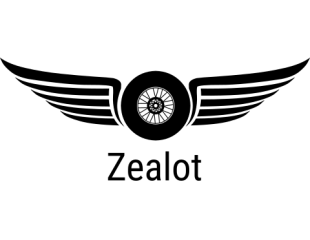Part IV : Object management
Sorry for not update this tutorial

today begin with Object management, according to method we export model from tanks0.2d...we export in combined mesh mean we will have a 1 layer mesh what have everything inside

so for easily modify model inside metaseq, we need to seperate each parts into each layers such as turret in 1 layer, hull is in 1 layer and wheel is in 1 layer.
in metaseq we do not call layer...we say in object...open object panel via meny panel > Object Panel. you will see a object panel windows appear and see only 1 object inside that windows name obj1 as picture below
we need to select each part into new object. how can you do? easily way is use Select command and click at Join face to select part what face is join together. make sure that Fc button in Edit option at left panel is click and then try to click at turret, you will see that all face of turret is select as picture below
after select that turret, you need to cut it out and paste it into new object. easily way just Ctrl+X and Ctrl+V...metaseq will cut your part you select and paste it into new obect automatically (see Object panel, You will see a new obect name Obj2 appear)
For me, i seperate each part into hull, turret, gun, hatch wheel, mudguard and other for the rest.
see we have 7 different objects in default name from Obj1 to Obj7. these will cause problem when modified mesh. we know in beginning that Obj1 is Hull and Obj2 is turret...after several minutes you will ask yourself again that Obj2 is? or where is my wheel? we can solve this problem by rename your object according to part such as Obj1 rename to hull and Obj2 rename to turret but how?

very easy...just double click at object name and Object property's windows will appear and you can change name or color of object in this windows
so we will have 7 different object in different name like below
hull
turret
hatch
gun
wheel
mudguard
other
not too hard? object is very important and useful. this function is a key function and you must understand it clearly. feel free to ask me if you have problem.
download .MQO of this mesh after finish seperate layer
here