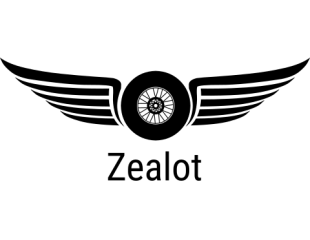Sometimes you need a list of all the (model) files which are in one specific folder. You can do that by either writing down everything by hand. However, this might become a bit tedious if the folder contains several hundred files. Or you let your machine do it.
There are two versions to achieve that. The first version is to use the command console. However, despite all efforts I was unable to make that work. So I chose a different method which to my surprise went VERY well.
This is the original tutorial in German:
Even though it was written for Windows 7 the trick works in Windows 10, too.
So what you have to do is to open te registry editor Win+R > regedit > OK

go to HKEY_CLASSES_ROOT\Folder\shell
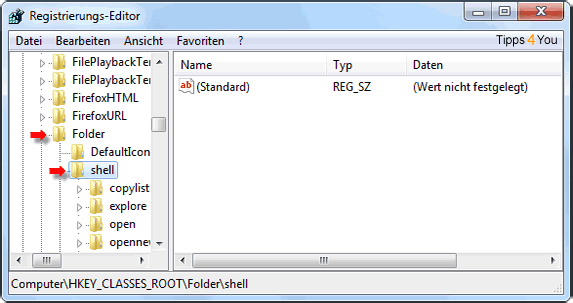
right-click on shell > New > Key
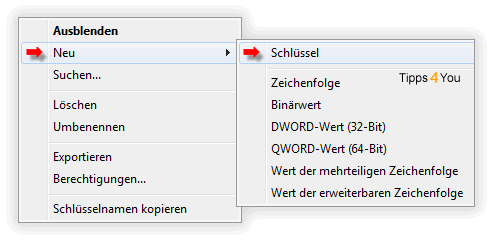
and call it copylist.
Double-click (Standard) and insert "Copy list to clipboard" in the Value tab > OK.
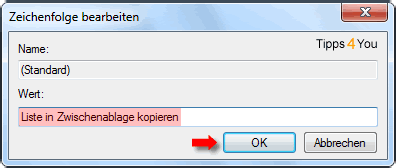
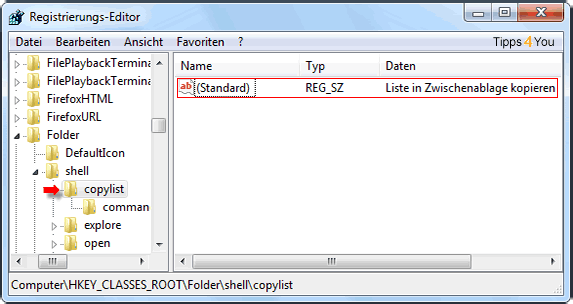
Right-click copylist > New > Key
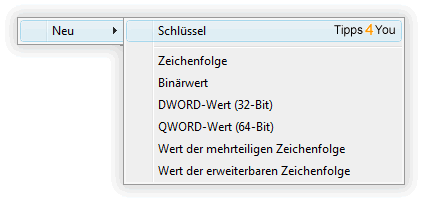
call the new key command.
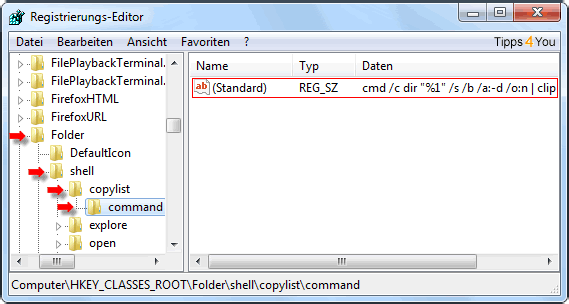
Double-click (Standard) and insert this value:
cmd /c dir "%1" /s /b /a:-d /o:n | clip
This will display the file paths and sub folders with their files.
If you only want to have the files in one folder displayed (without sub folders) enter
cmd /c dir "%1" /b /a:-d /o:n | clip
instead and OK.
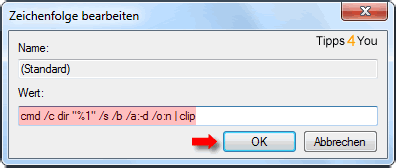
Now to get a list of all files in a folder right-click the folder in question. You will see a new entry in the menu: Copy list to clipboard.
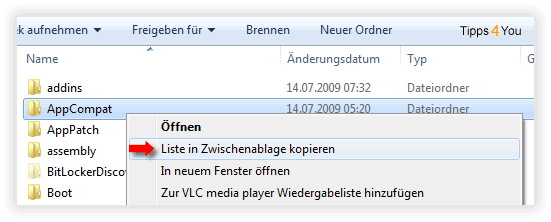
If you click on it the file names are copied to the clipboard. Open Notepad or any other text application and press Ctrl+V.
DONE!
There are two versions to achieve that. The first version is to use the command console. However, despite all efforts I was unable to make that work. So I chose a different method which to my surprise went VERY well.
This is the original tutorial in German:
Even though it was written for Windows 7 the trick works in Windows 10, too.
So what you have to do is to open te registry editor Win+R > regedit > OK

go to HKEY_CLASSES_ROOT\Folder\shell
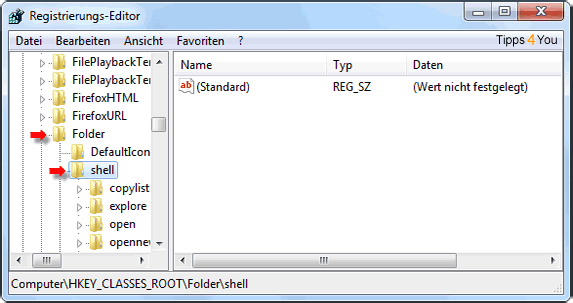
right-click on shell > New > Key
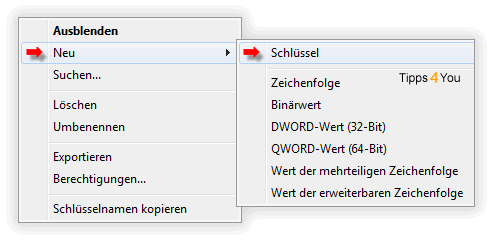
and call it copylist.
Double-click (Standard) and insert "Copy list to clipboard" in the Value tab > OK.
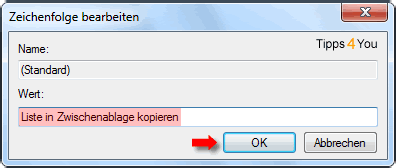
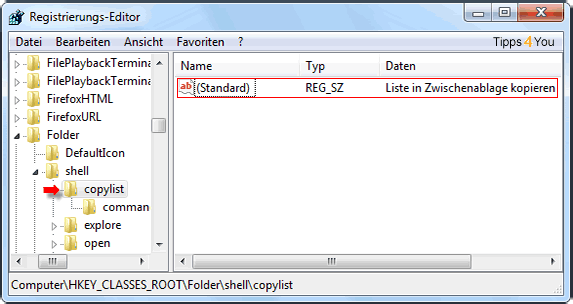
Right-click copylist > New > Key
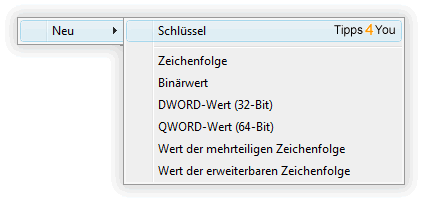
call the new key command.
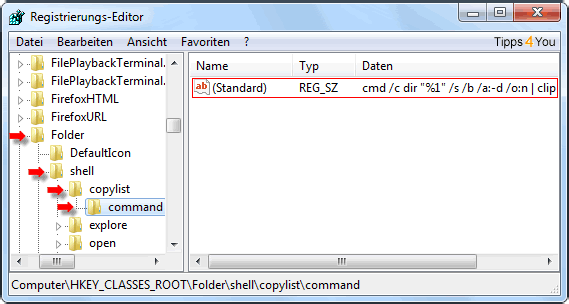
Double-click (Standard) and insert this value:
cmd /c dir "%1" /s /b /a:-d /o:n | clip
This will display the file paths and sub folders with their files.
If you only want to have the files in one folder displayed (without sub folders) enter
cmd /c dir "%1" /b /a:-d /o:n | clip
instead and OK.
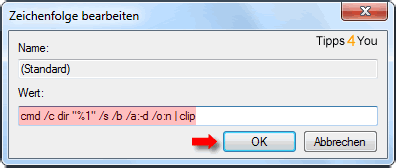
Now to get a list of all files in a folder right-click the folder in question. You will see a new entry in the menu: Copy list to clipboard.
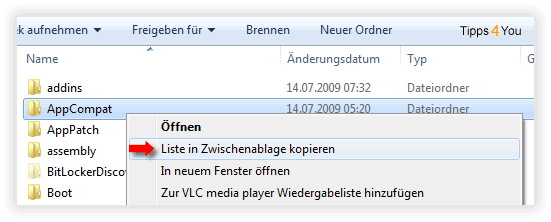
If you click on it the file names are copied to the clipboard. Open Notepad or any other text application and press Ctrl+V.
DONE!