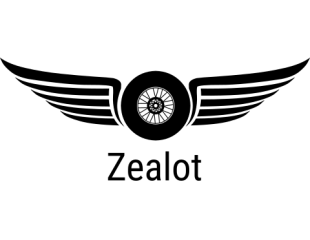Glad to see there is interest in this string, so I will keep on trucking with it. No progress pics tonight (the other half monopolized the camera taking pictures of the new little goslings we have running around in the goose pen. I have encountered the first major parts misfit problem, and it is JSC's screwup, not mine.

For anyone contemplating building the kit, be warned that parts 99 and 102 (the rangefinder towers) form tubes with too small a diameter to fit properly on the model. In the original size, the tower diameter will be about 1/16 inch too small. One might get away with that much misfit, but in the enlarged scale I'm working with, it is about 1/8 inch too small....which is definitely enough gap to notice. For those in the group not too familiar with graphic manipulation software, I thought I would throw in a mini-tutorial on how I resized the parts.....using Image Forge by Cursor Arts, a totally free drawing package.
The first step was to determine how much needed to be added to the part to make it fit. Using the part positioning outline on the deck the tower glues to, determine how many pixels the tower diameter is. This is easy in Image Forge. In the bottom left corner of the Image Forge window is a handy pointer position indicator, x and y coordinates in pixels. (I think this is visible in Figure 1.) Set the cursor over the right edge of the position outline, and write down the x coordinate. Move the cursor to the left edge of the outline, note down its x coordinate, then subtract the two coordinates to give the diameter in pixels. (Sorry, no diagrams to illustrate this process....I had already gone through it before thinking about doing a show-and-tell.) Multiply the diameter by pi (3.14) and that is the required width of parts 99/102 to exactly fit on the location outline.
Open the part to be resized into Image Forge. (Figure 1) Using the cursor coordinate technique already described, determine the width of the part in pixels (it just happens that the part I worked with was positioned on the parts page vertically rather than horizonally, so the "width" is oriented in the y, or vertical, direction). In this particular case, the width of the part needed to be increased by 50 pixels. Since the part is symetrical around its vertical centerline, I decided the easiest way to do the enlargement was to add 25 pixels on either side of the centerline. This part has some nice, big expanses containing virtually no detail, and it is a simple rectangle, so the width increase is dead easy. Use the selection tool, and enclose one end of the part in the selection marquee. When that segment is selected, click and drag it at least 25 pixels from the original location (Figure 2). Using the Line Draw tool, extend the part outline by 25 pixels. (Figure 3) (In Image Forge, once the tool is selected, an additional display appears next to the cursor location that tells you how many pixels long and how many pixels high the line you are drawing happens to be as you are drawing it....for those mathematically inclined, the vector coordinates of the line. Similar little helper dialog is provided for the circle and rectangle tools.) Again using the selector tool, recapture the portion you cut out and moved asige, then click and drag it back to join up with the outline extensions (Figure 4). Notice on the left side of the Image Forge window, there is a magnifier slider. For magnifications of 3 or greater, Image Forge automatically adds a grid that outlines each and every pixel in the image, which makes alignment of the pieces being joined dead easy. Draw in any internal lines that were broken during the resizing (only one such line in this example). When the outlines are again continuous. use the color picker tool to add the part tool to the palette, then use the flood fill tool to color the extended area of the part (Figure 5). Repeat the process on the other end of the part, and it is accomplished....perfect-fitting part. This took far less time to accomplish than to describe....the entire resizing was completed in under 5 minutes.
For those doubting Thomases out there, I hope these screen captures give some insight of why I think Image Forge is the best and simplest drawing progie I've so far encountered. If there is enough interest out there, I could be persuaded to do up an indepth tutorial in pdf format on the features and use of the program as pertains to paper modeling.