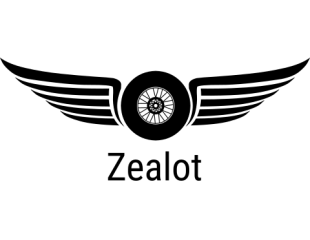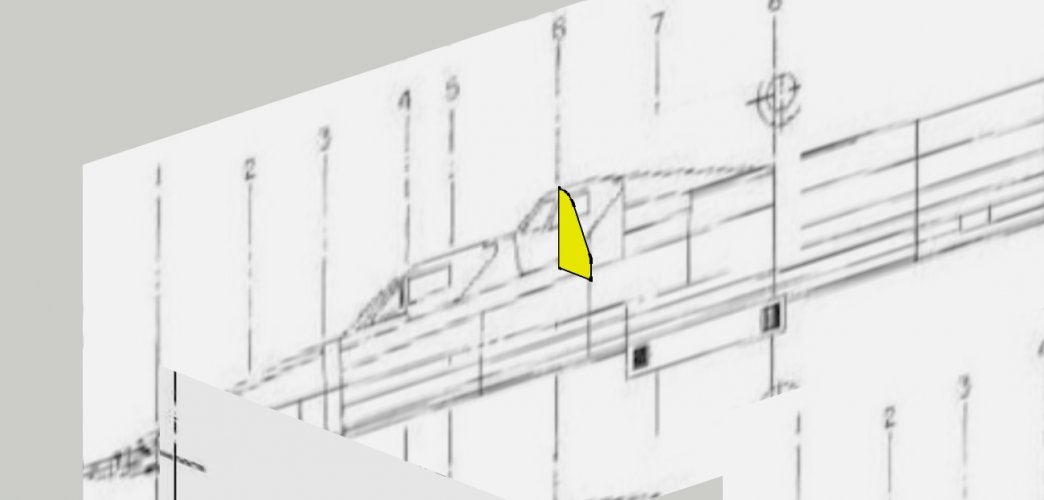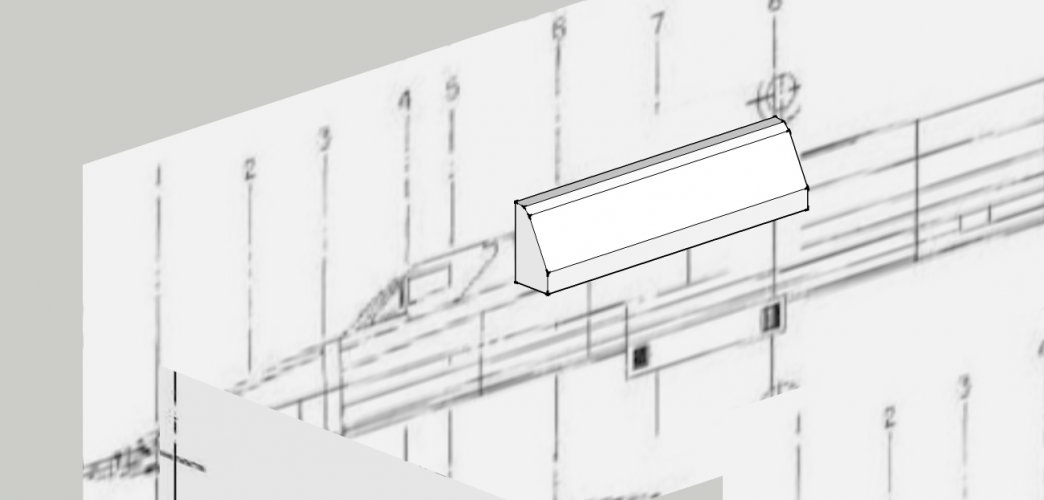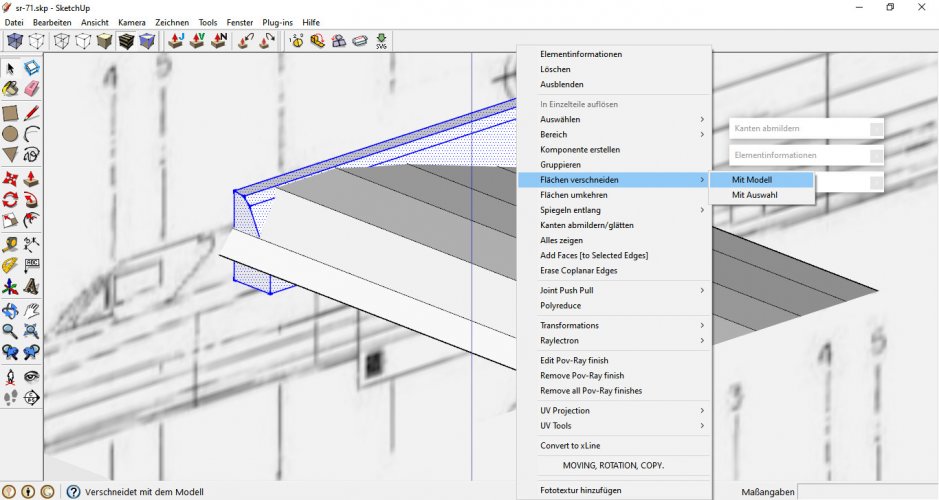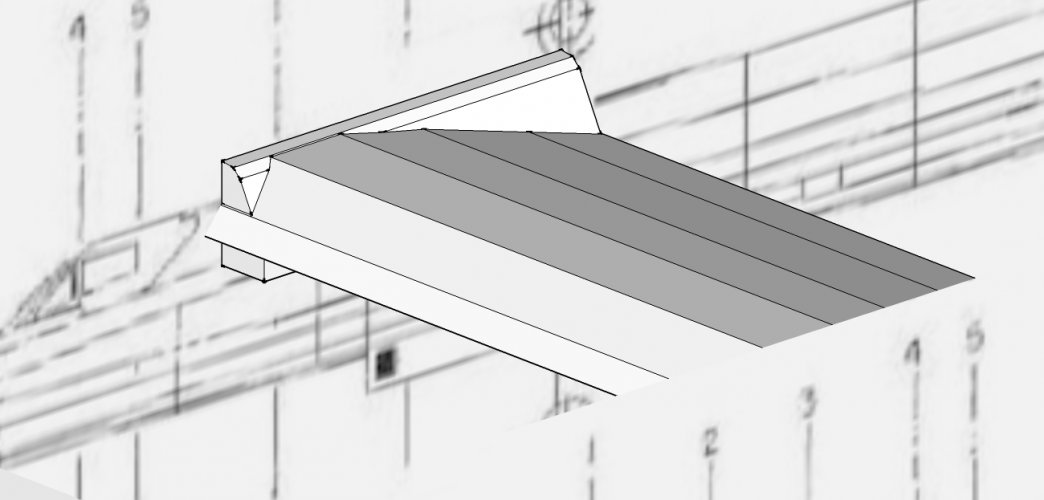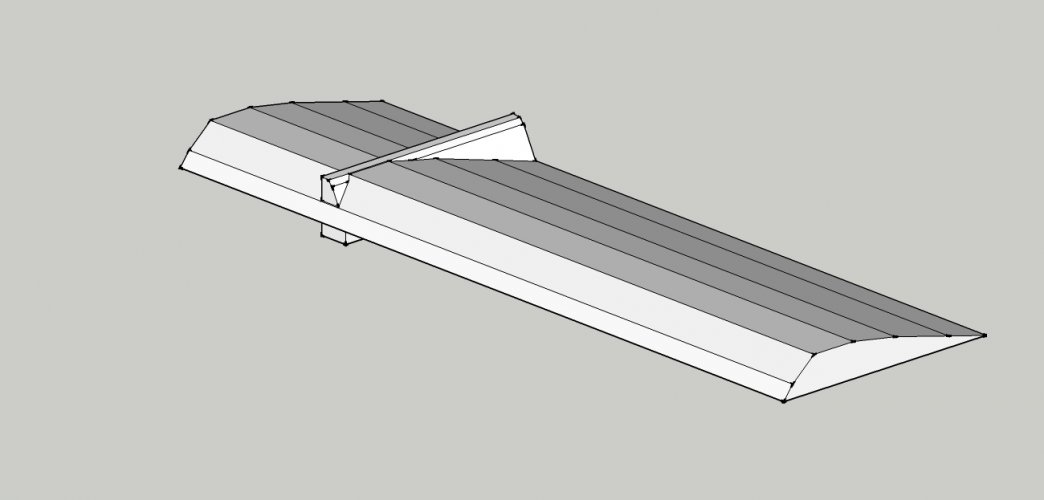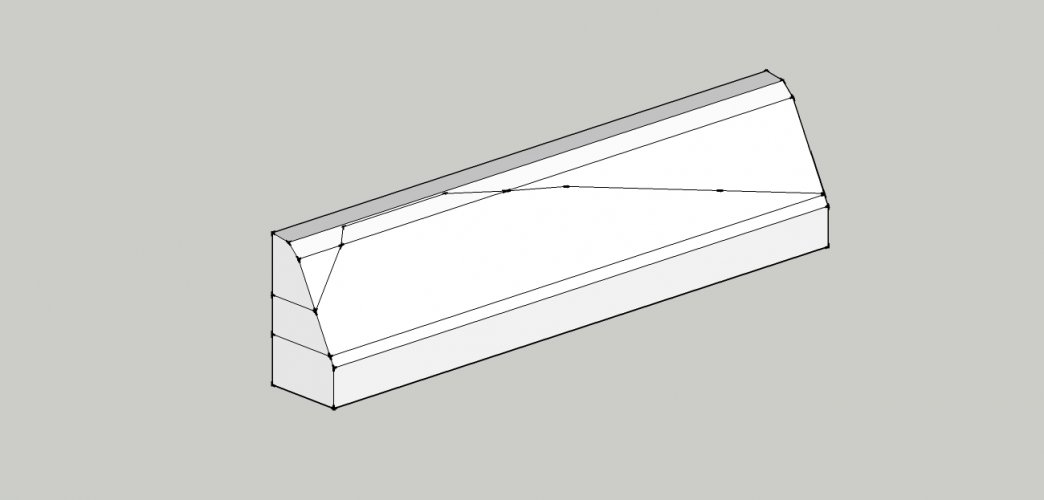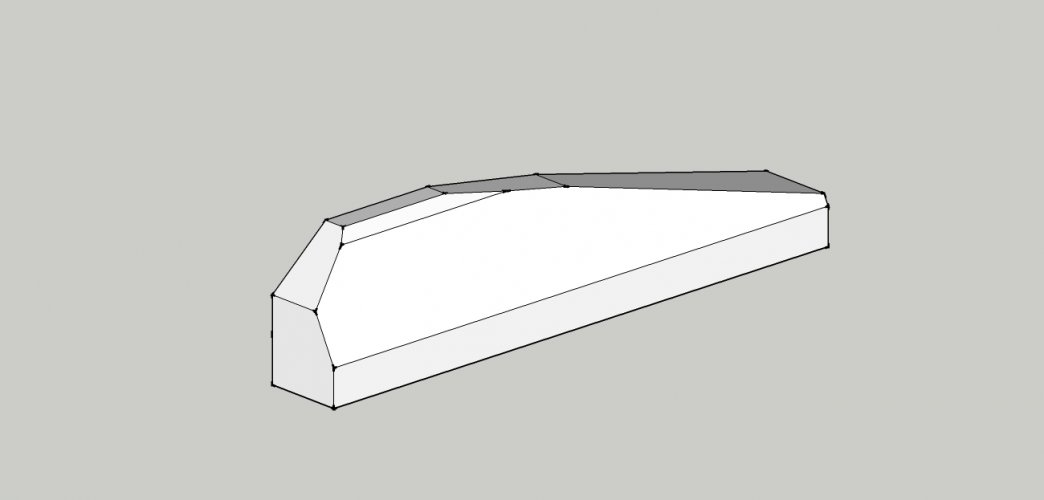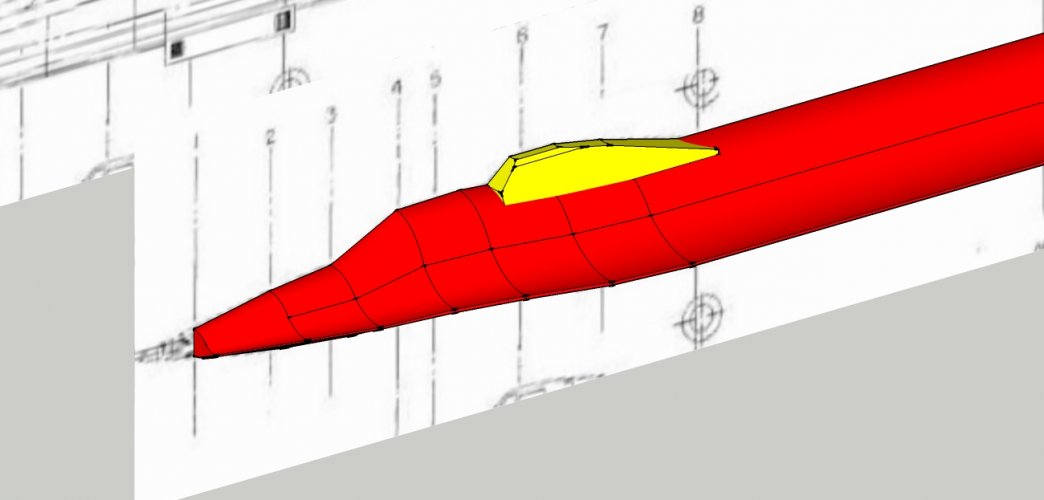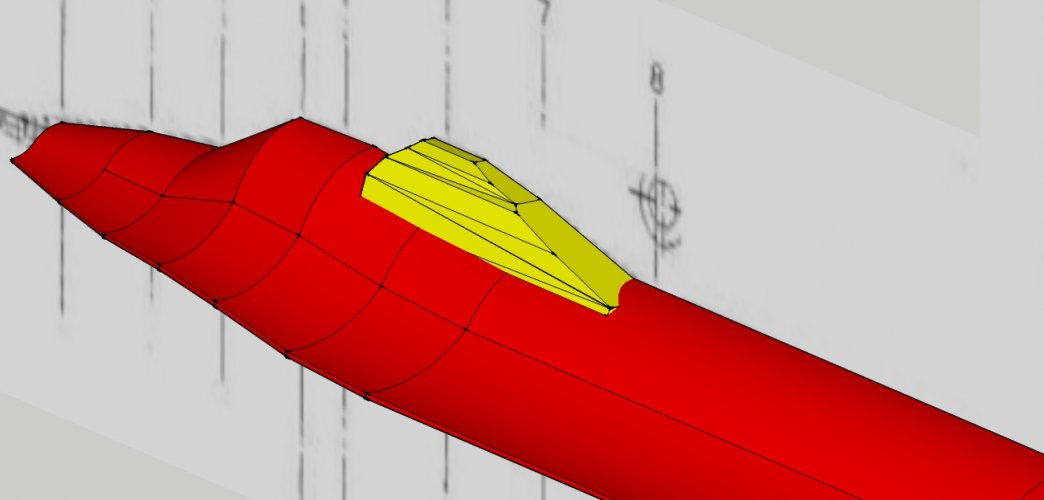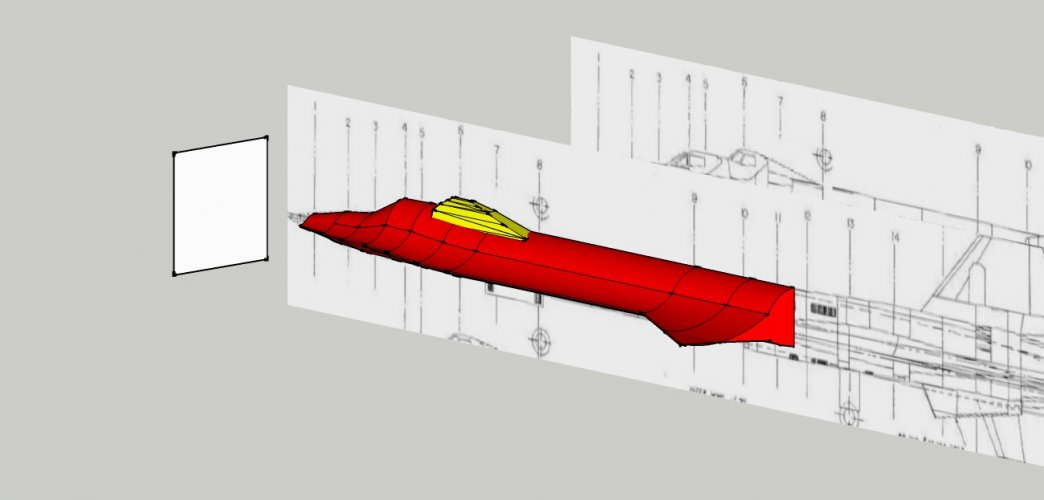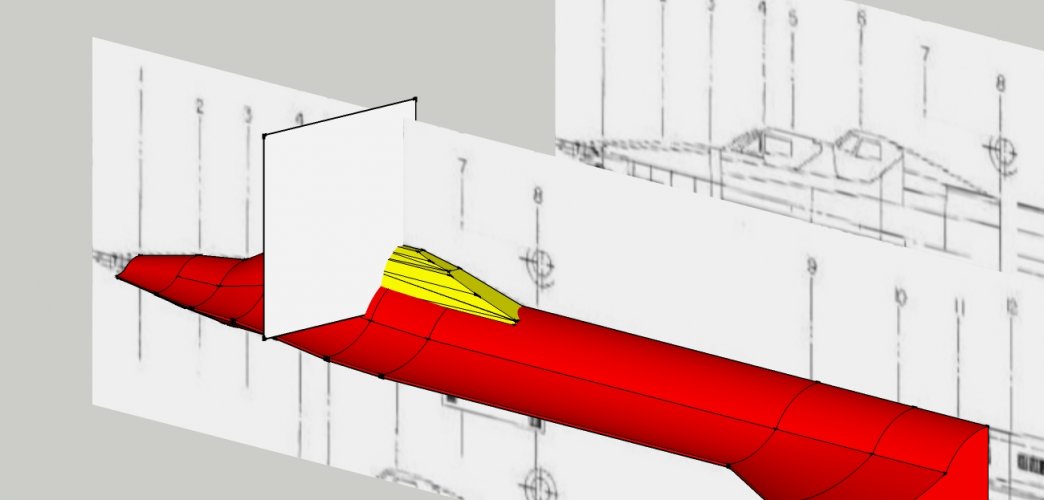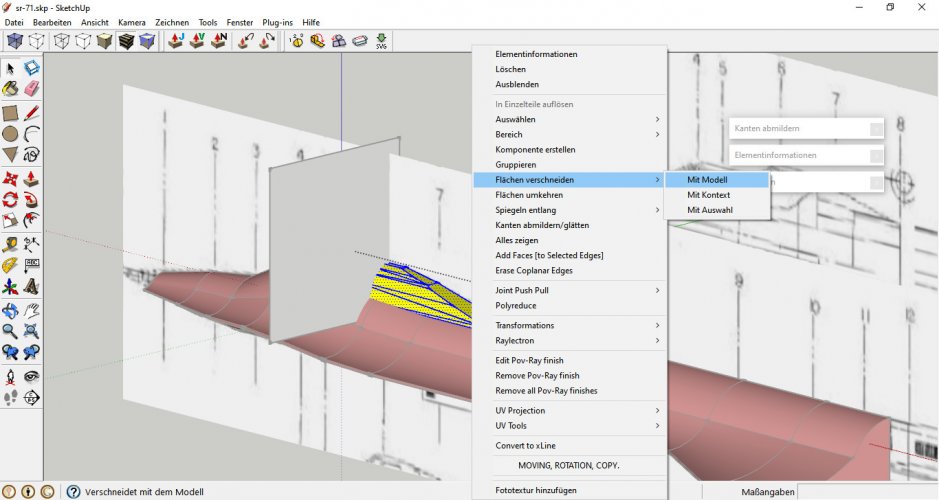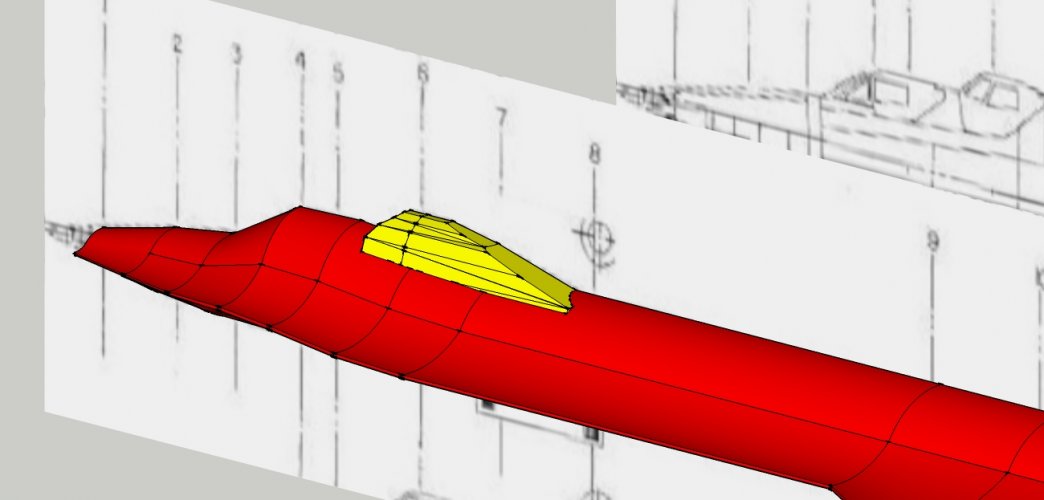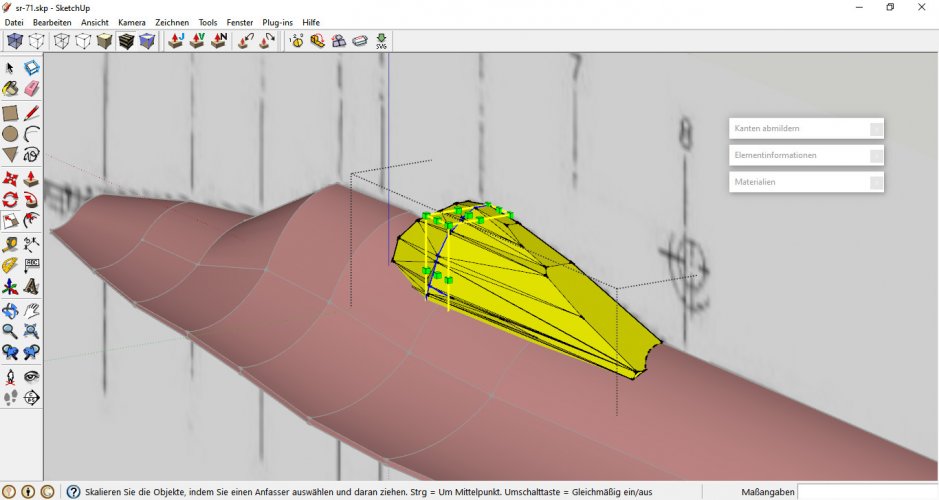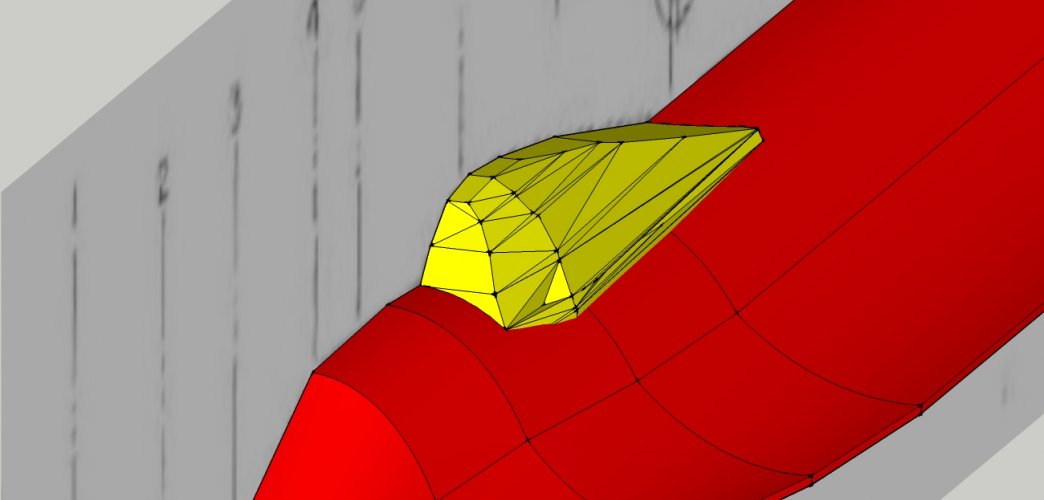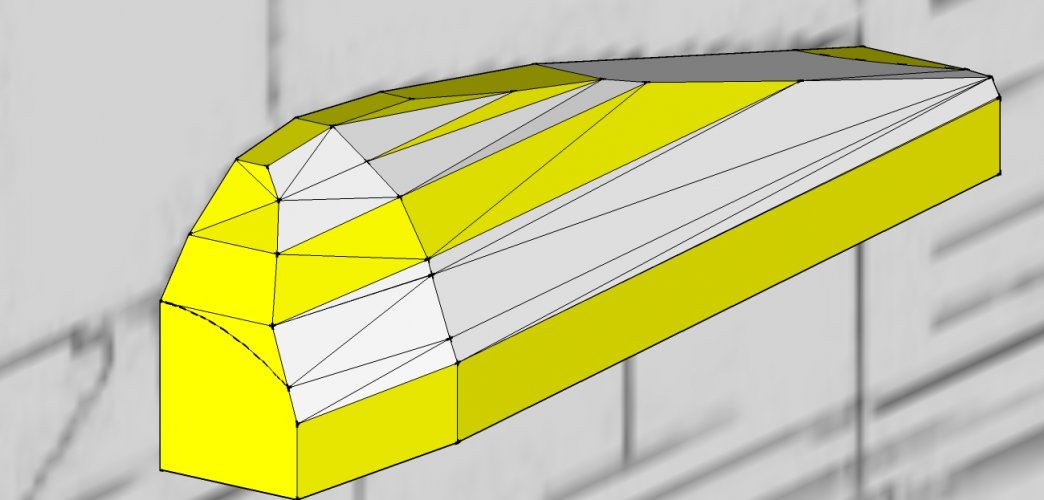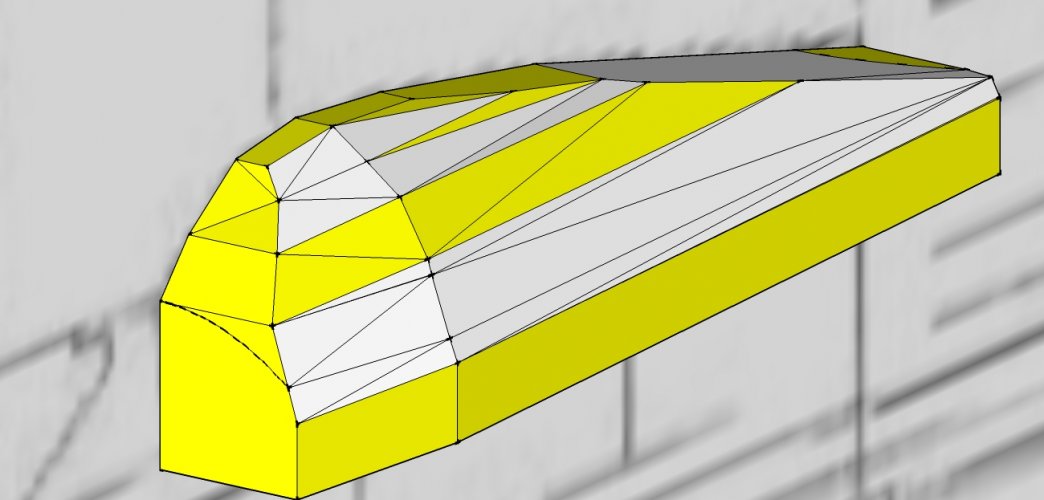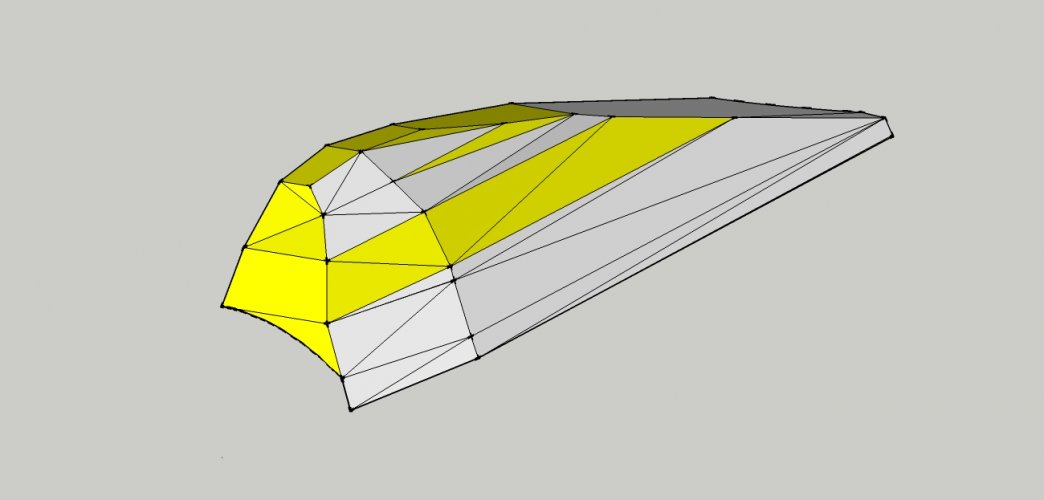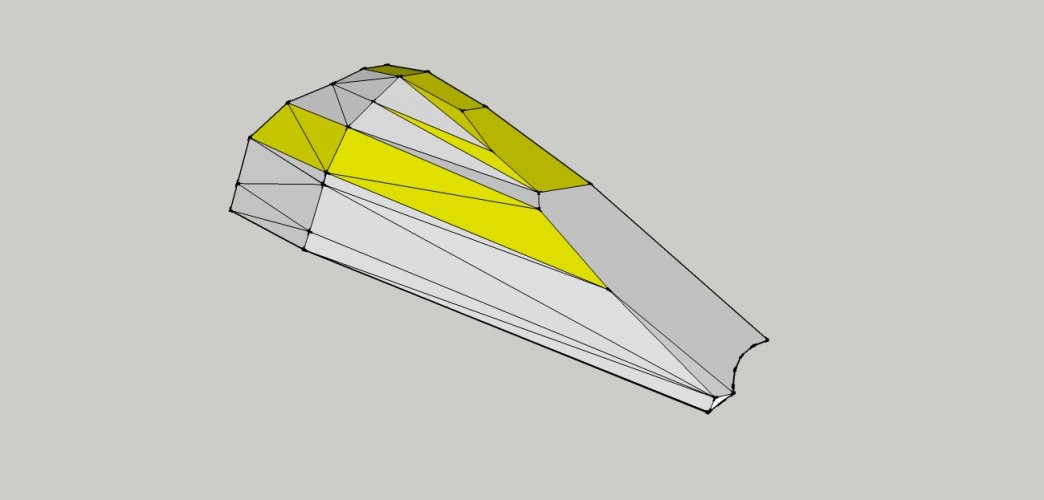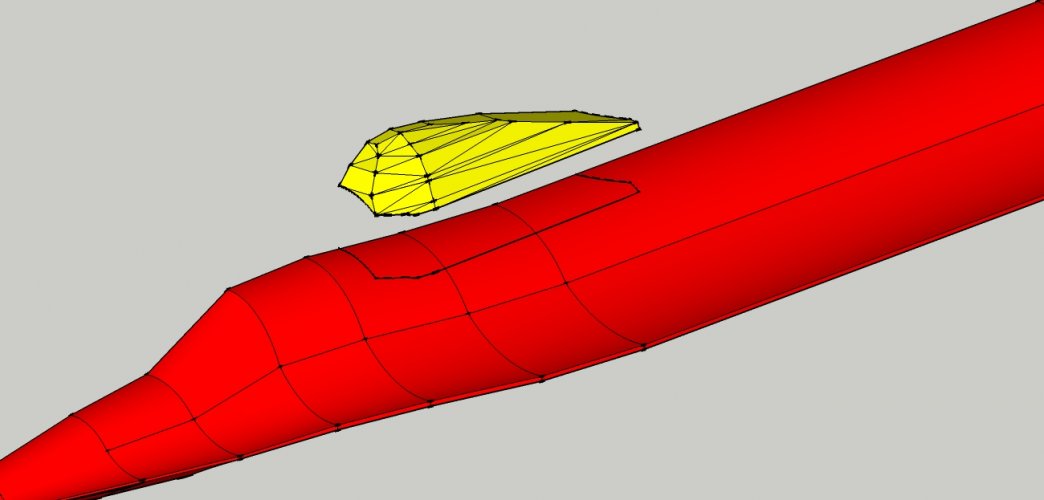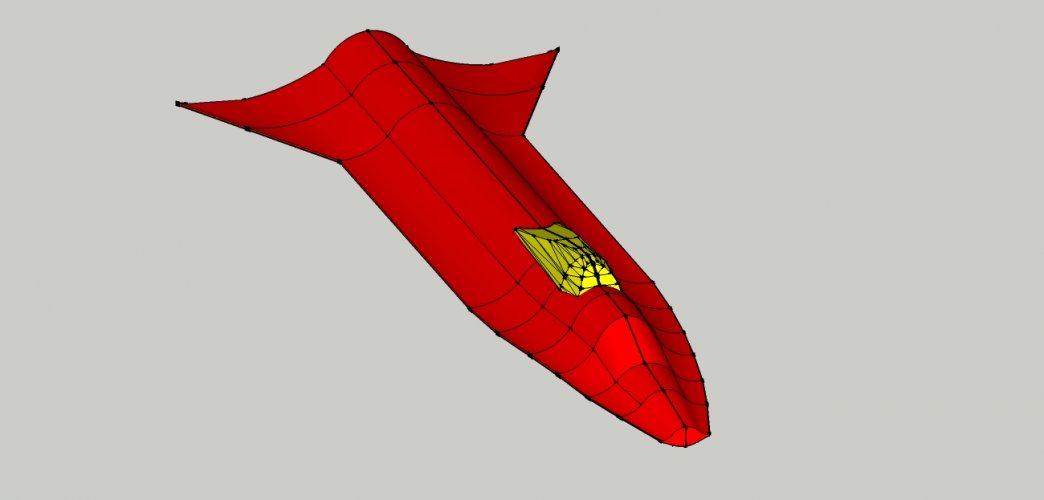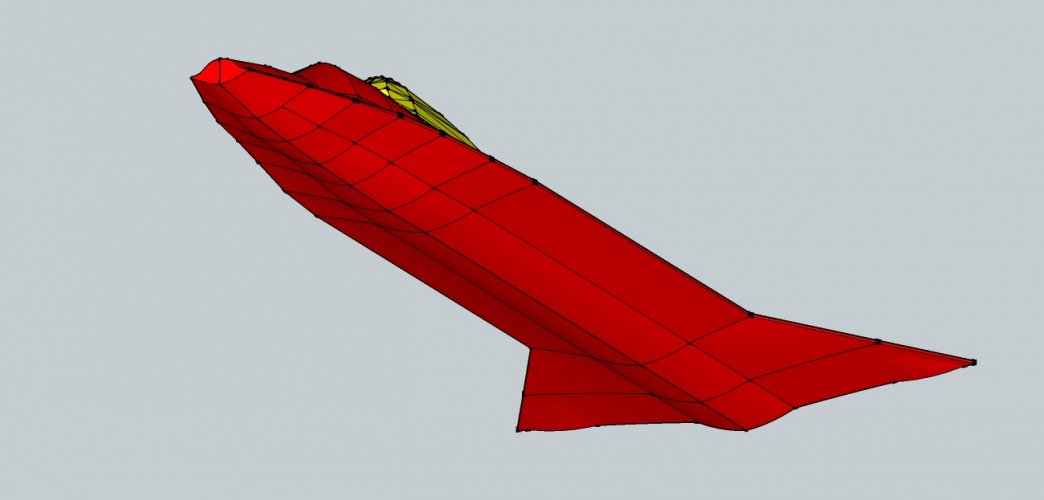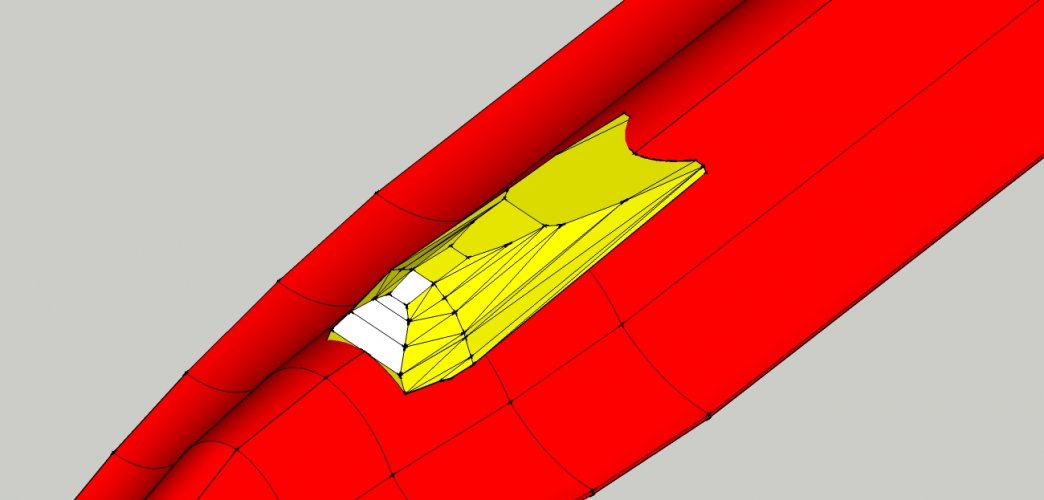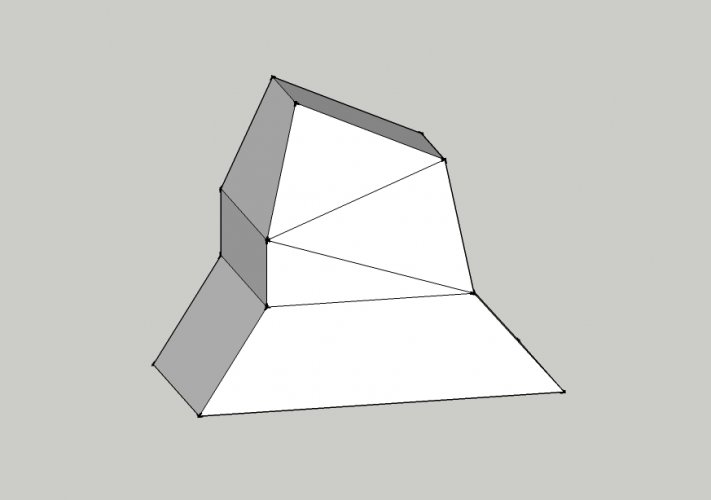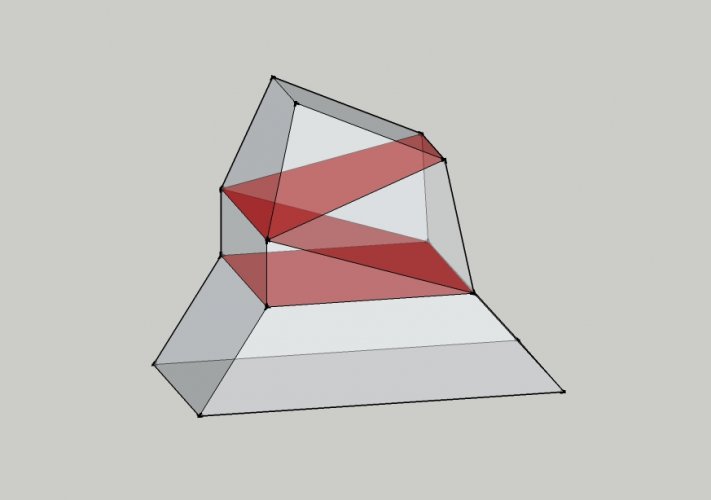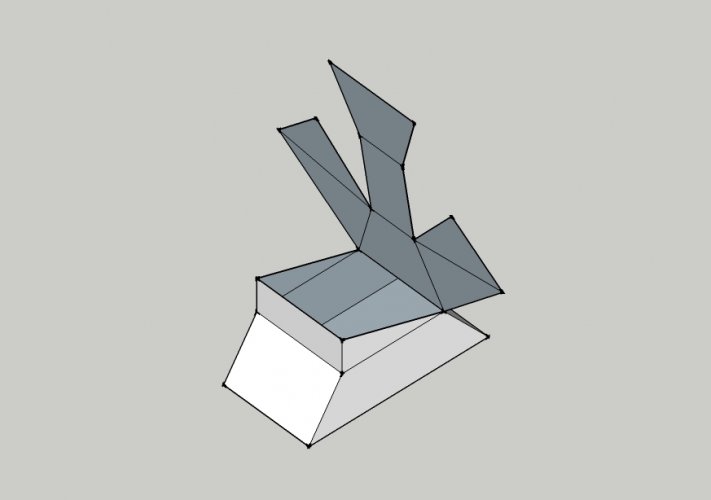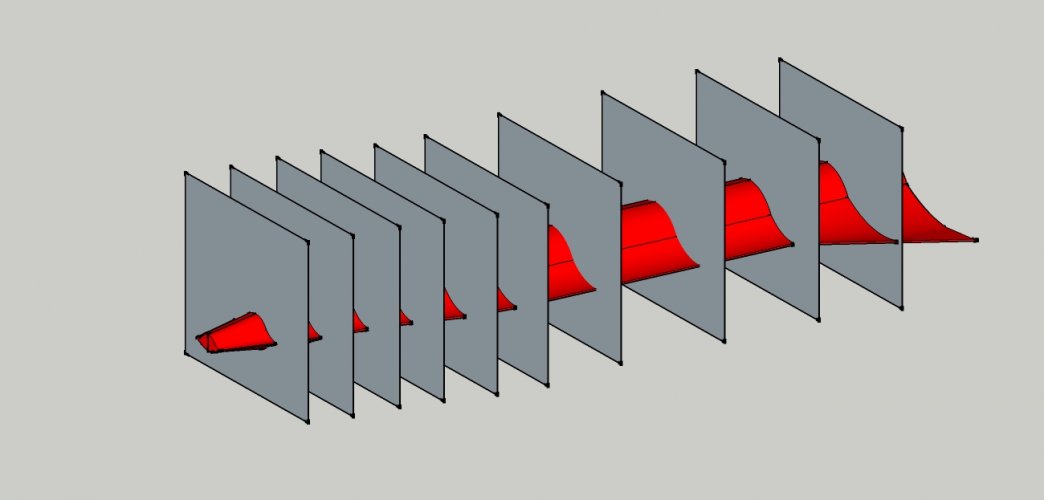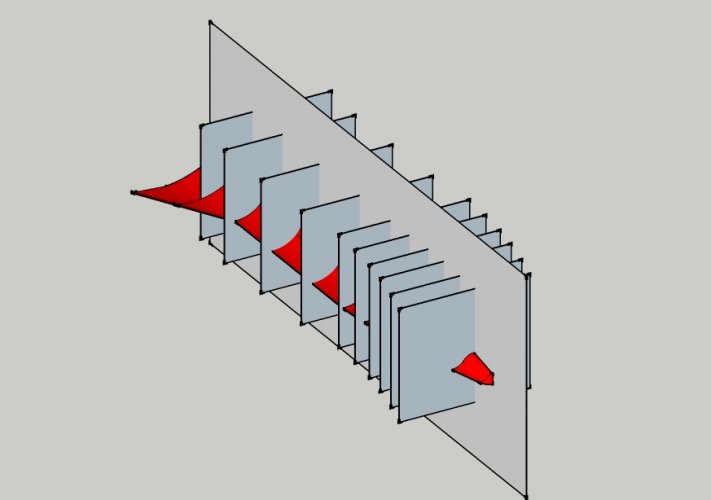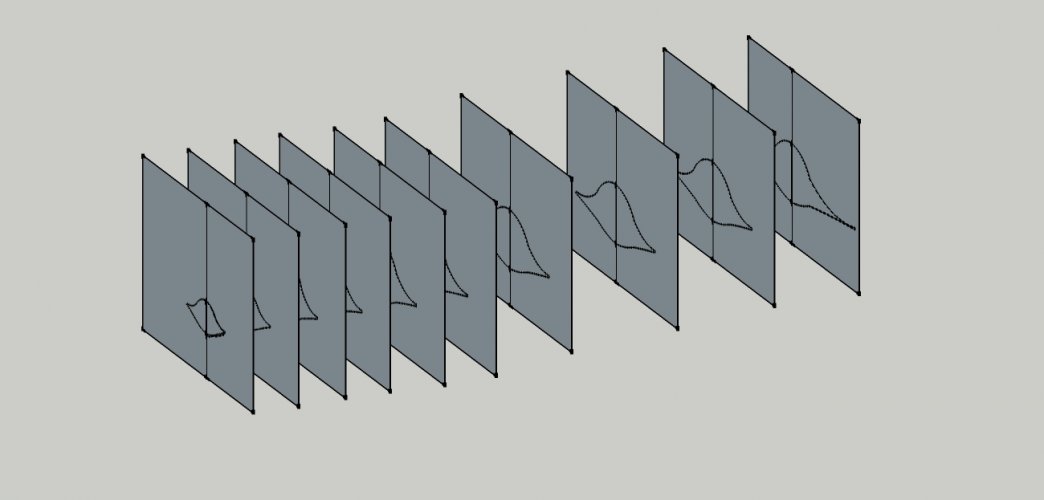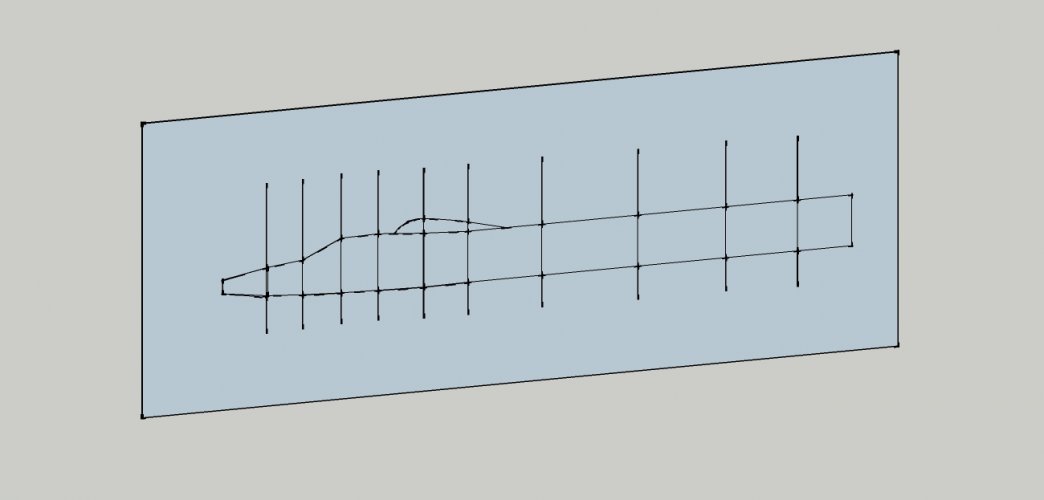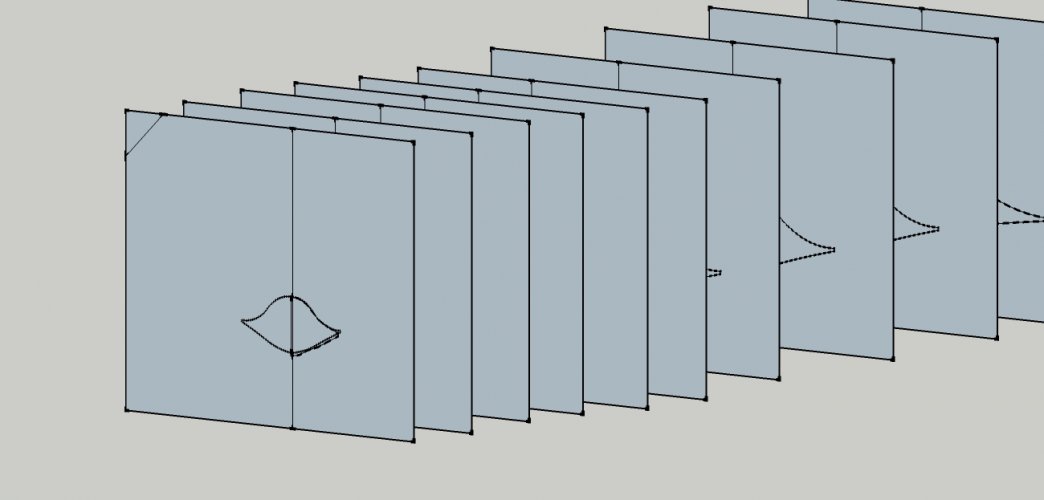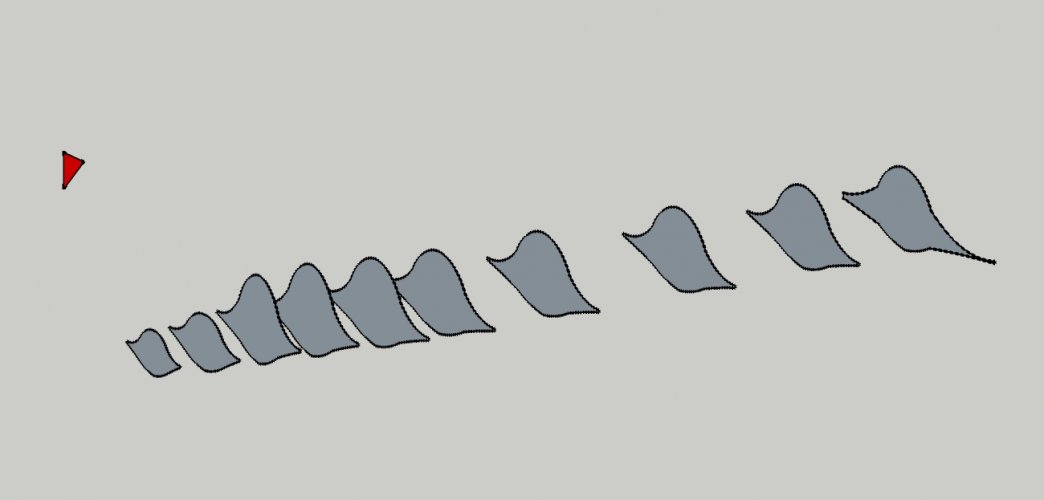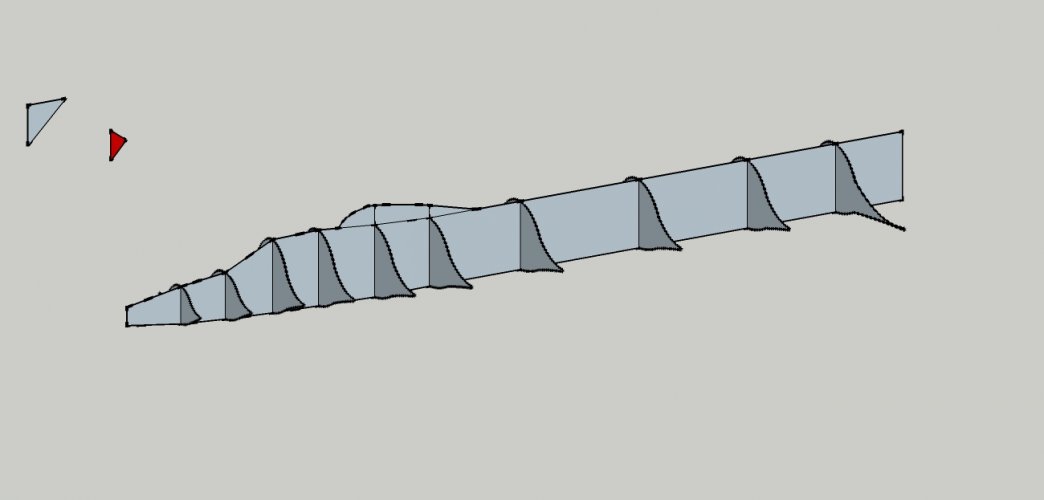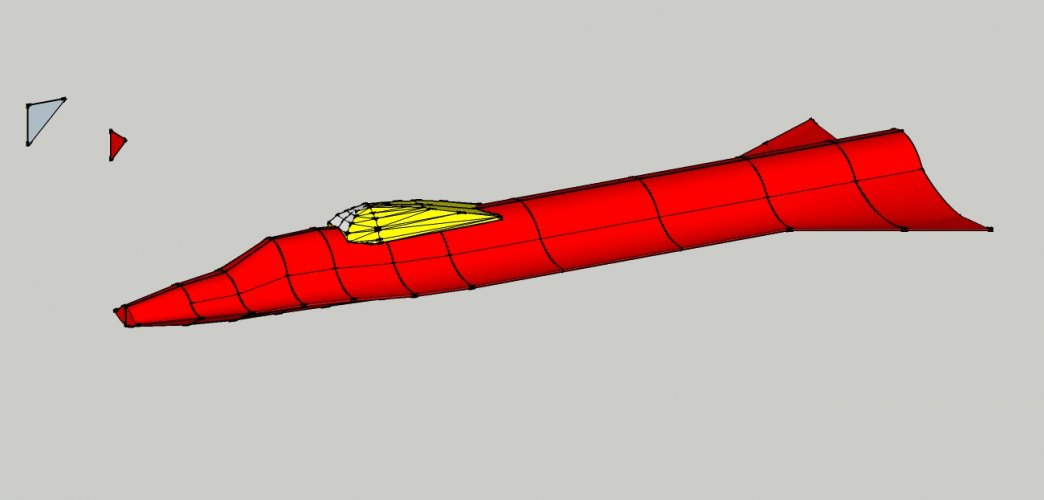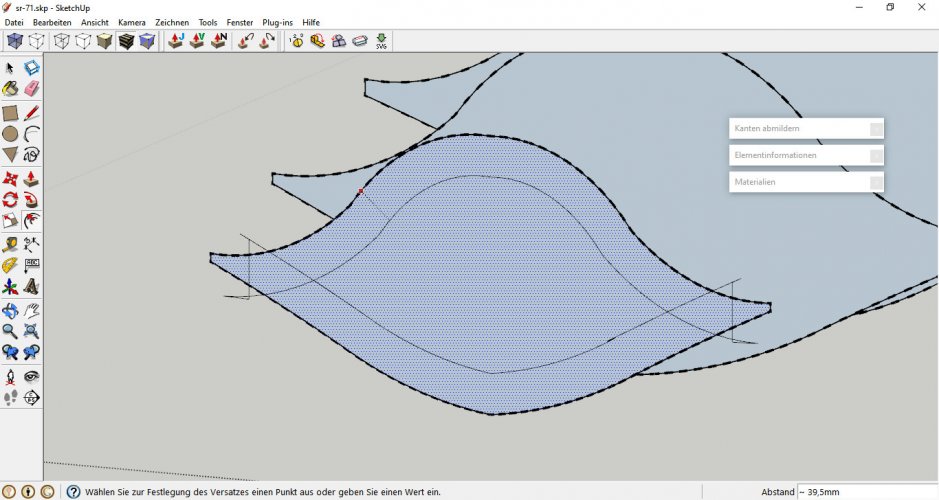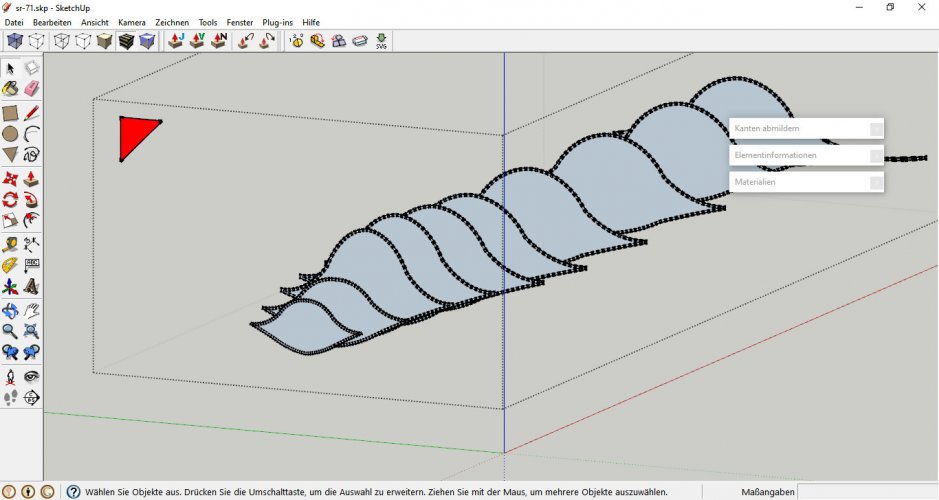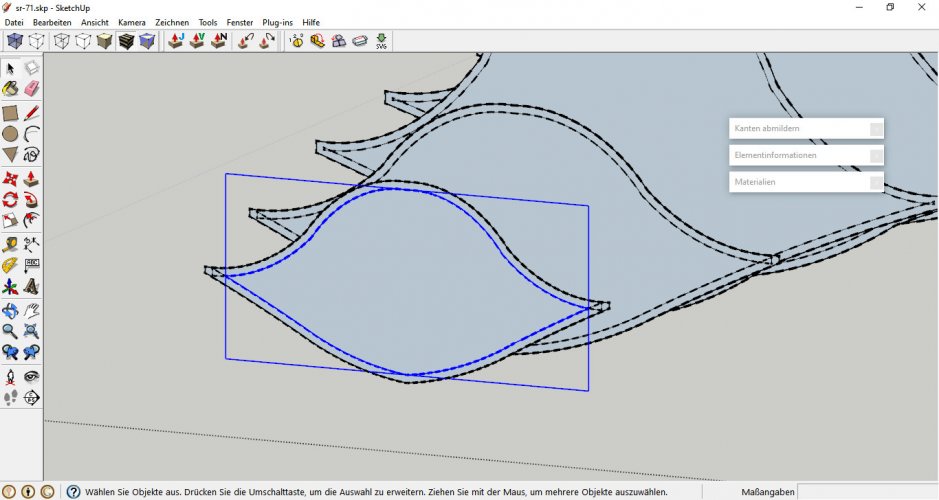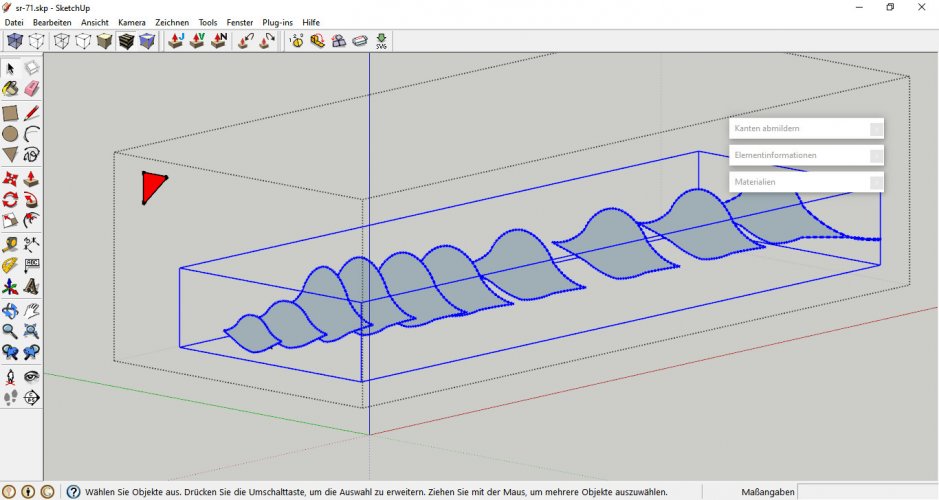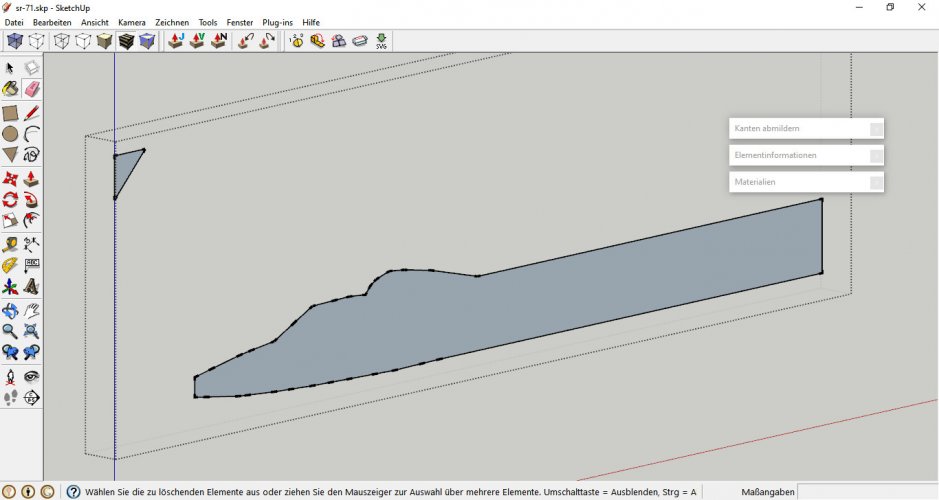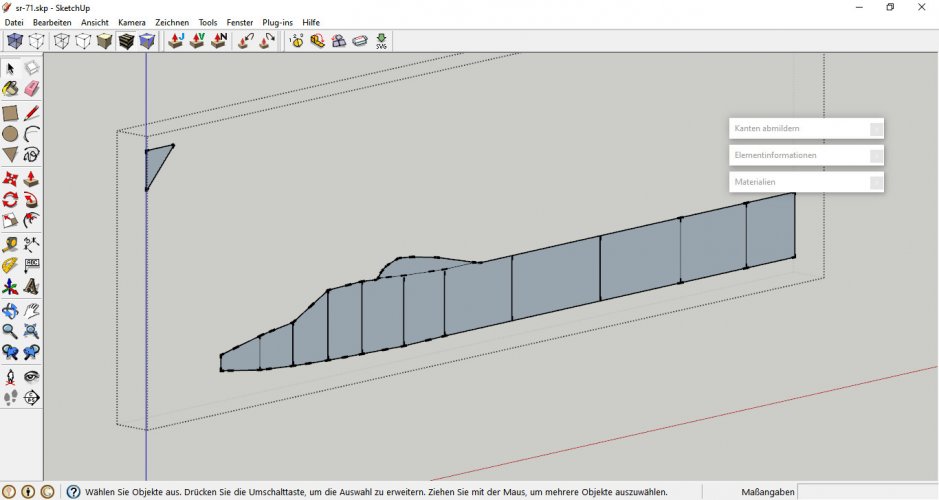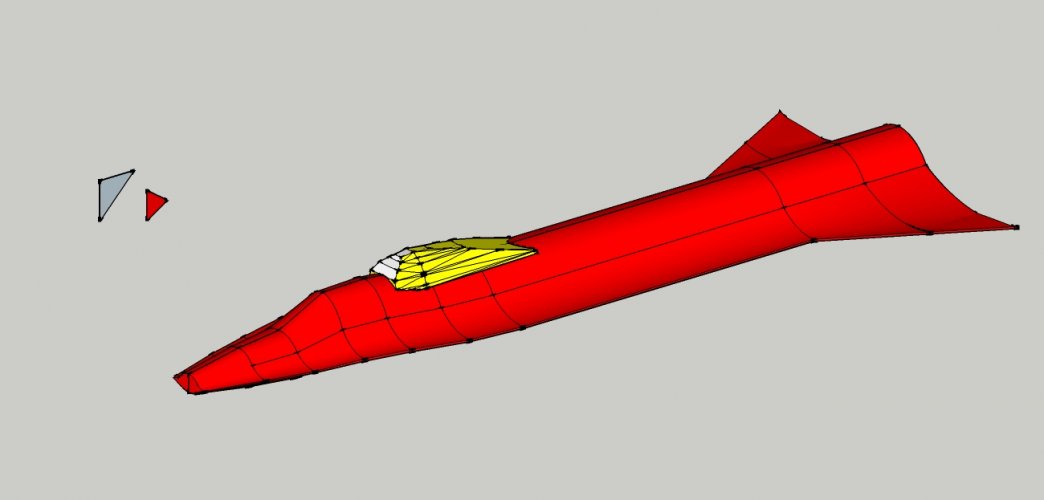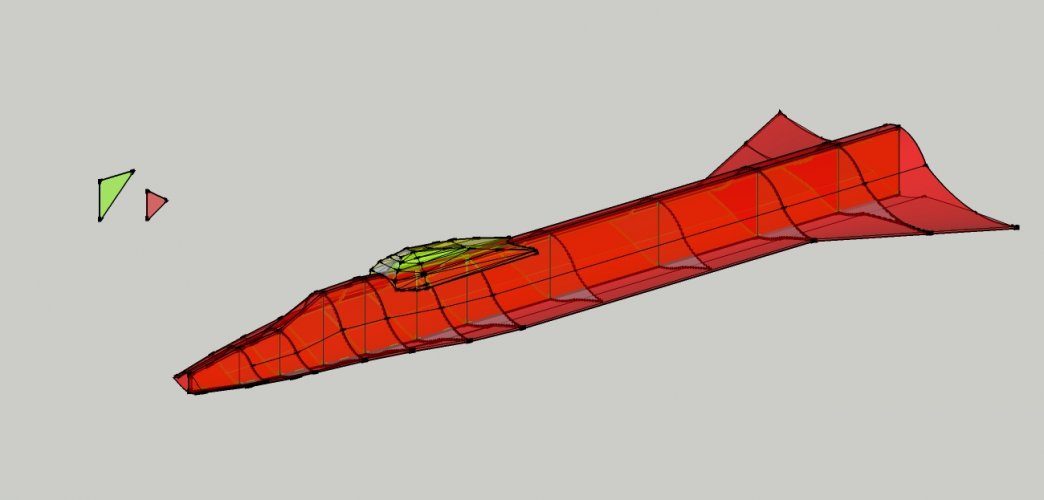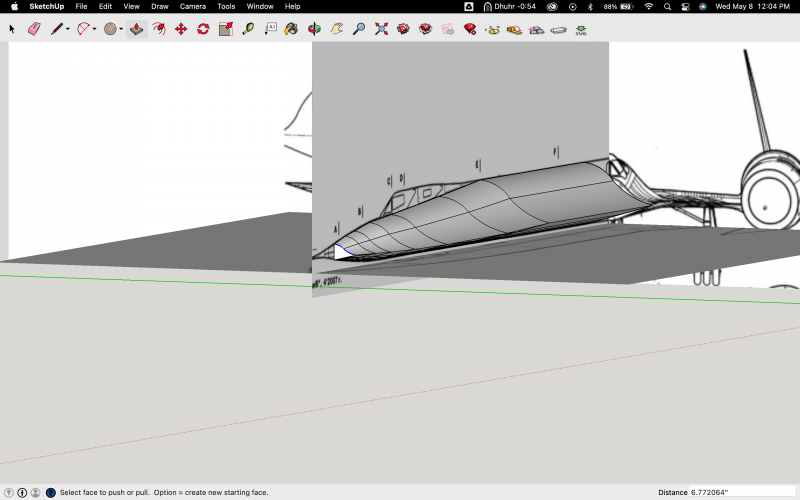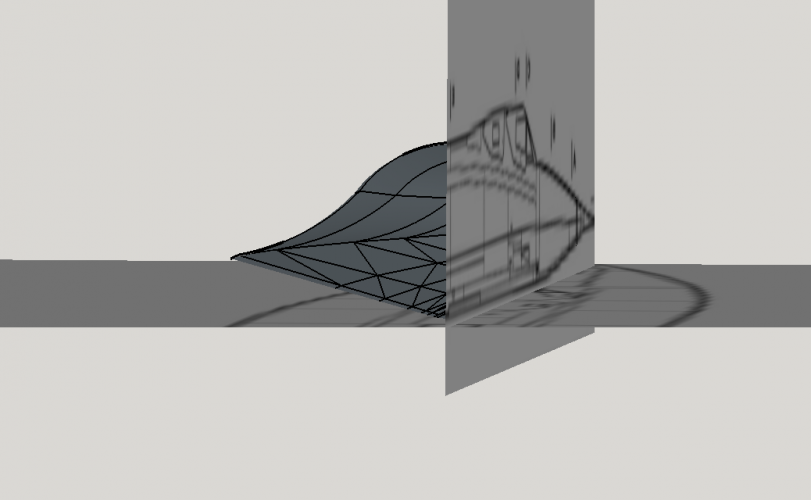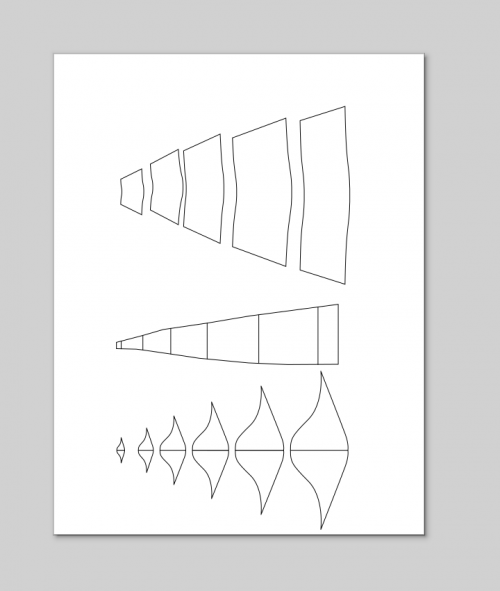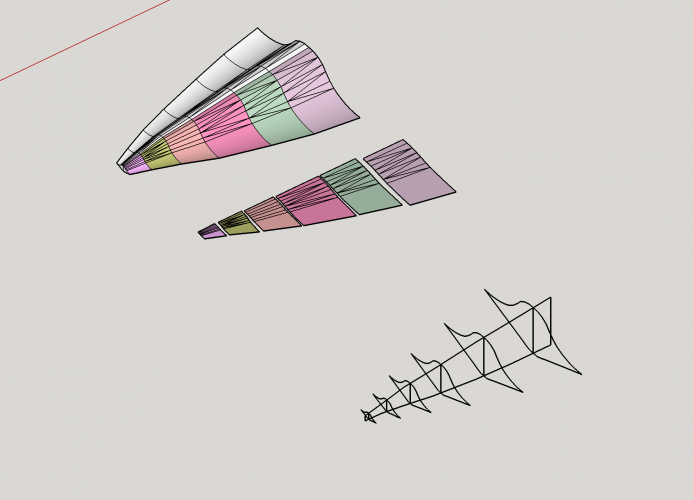Now comes the fun part: The skeleton!
Simplify the model until only the outer hull is left. Everything inbetween must go, especially remnants of former ortho slices. Sometimes additional faces are created inside the hull when you are dealing with simple geometric shapes or faces which are parallel, like faces of box-like structures with few or no curves like this one:
View attachment 218505
Those faces are invisble at first but become visible during unfolding:
View attachment 218503
or when you switch to the half-tansparent view:
View attachment 218506
They are not needed and must go:
View attachment 218504
Sometimes you see "garbage faces" in Pepakura models which have been moved out of the print area. Those "garbage" is what happens if the model is not properly cleaned up. This is no big thing though, the model will assemble fine, but it is better to get rid of it in order not to confuse the builder.

So with a completely hollow model you are free to determine the shape of the skeleton. If you have a blueprint with cross-sections you may use that as a guide. Create a series of rectangles, group them, move them to strategic points and intersect them with the model:
View attachment 218507
View attachment 218508
View attachment 218509
To see where the "ribs" are places intersect the "spine" with the ribs:
View attachment 218510
Important: Now draw a simple shape on one of the skeleton groups. This will help you with selecting the parts later because they are going to vanish inside the model:
View attachment 218511
Remove all unnecessary lines to create clean skeleton parts:
View attachment 218512
View attachment 218513
The little triangle in the top left corner is part of the respective group. Once you make the hull visible again it will become a bit tricky to select the skeleton, especially after offsetting:
View attachment 218514
To select a skeleton group just double-click on its respective triangle.