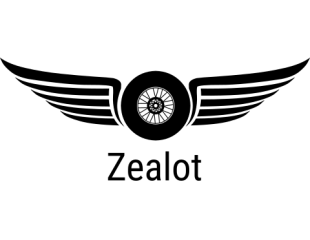Trouble with Panasonic DVD recorder
- Thread starter Revell-Fan
- Start date
-
- Tags
- None
You are using an out of date browser. It may not display this or other websites correctly.
You should upgrade or use an alternative browser.
You should upgrade or use an alternative browser.
I see. These devices are available here in Germany, too. I would never buy such a thing because if it is broken you won't be able to watch your programmes any longer. In addition, after a while the disc is full and you'll have to buy a new one if you want to keep the recordings or delete older ones.
I noticed that I did not have concluded the tut, so here we go again. I have revised the first parts and will now describe how to organize and further edit the retrieved video files.
Tutorial - pt. 8
You may take the DVR HD out of the external HD housing and put it back into the DVR. Put all screws and cables back to their original position. Re-assemble the DVR and re-start it. You may format it or initialize it and hope for the best. If everything proceeds as planned you will end up with a fresh system which will serve you well again.
Then switch back to the files you have exported.
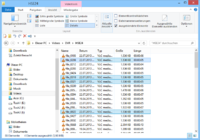
You may start sorting them manually now. Just play each file to see what it contains (I use VLC player which is able to play *.mpg files) and put everything that belongs to the same group into a folder. With "the same group" I mean files which belong to a certain show, series or movie. Do not worry about putting fragments which belong to different individual shows into the same folder. The purpose of this exercise is to sort thousands of different fragments and reduce their number. In the picture you can see that I have put all clips from the German TV station "HSE24" into one folder.
Now it is important to know that sometimes the time stamps of the files are not correct. For that reason the script is unable to combine several fragments of the same show which belong together. We will have to manually turn the small clips into larger clips without re-encoding them. To do so use Mpg2Cut2 ( http://rocketjet4.tripod.com/Mpg2Cut2.htm ) . Drag the files which belong to the same show in the order of their appearance into the Mpg2Cut2 main window ("Add to current file list?" > YES). Then go to "File" > "Save All Clips", enter a suitable file name and hit OK. The clips are joined without losing quality and saved as one big file. Then close the program, mark the fragments you have just joined and delete them (you won't need them any longer). Proceed with the next clips until you don't find any more single parts which can be joined. Proceed with the next folder and you are done.
QUICK TIP:
Finding out which clips belong together is very difficult if you have hundreds of fragments in one folder. I found it very handy to use a DVD authoring software which can import *.mpg files and which offers a preview slider to determine the order of corresponding files.
I use "Ulead Filmbrennerei 4" in this example.

Import the files, click on one clip to activate the preview and move the slider to the end of the file. Now take a look at the thumbnails of the imported clips and look for a matching image. This will be the clip that comes after the selected clip. Write down the order of the clips and proceed till no more corresponding fragments are found. When you have too many files to be loaded just import the maximum number of clips possible, process these first and proceed with the remaining files once you have started to delete the clips. I know this is a very daunting task but it is worth it because in the end your folders will look much more cleaned up. And you will be able to find certain files easier because you have reduced their number.
Once you have joined all files of a certain show you may rename it properly for easier identification.
After editing all clips and files you may delete the *.img file which you have kept as a backup just in case of trouble. That gives you back some serious HDD space.
And - you are done!
Tutorial - pt. 8
You may take the DVR HD out of the external HD housing and put it back into the DVR. Put all screws and cables back to their original position. Re-assemble the DVR and re-start it. You may format it or initialize it and hope for the best. If everything proceeds as planned you will end up with a fresh system which will serve you well again.
Then switch back to the files you have exported.
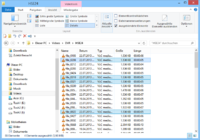
You may start sorting them manually now. Just play each file to see what it contains (I use VLC player which is able to play *.mpg files) and put everything that belongs to the same group into a folder. With "the same group" I mean files which belong to a certain show, series or movie. Do not worry about putting fragments which belong to different individual shows into the same folder. The purpose of this exercise is to sort thousands of different fragments and reduce their number. In the picture you can see that I have put all clips from the German TV station "HSE24" into one folder.
Now it is important to know that sometimes the time stamps of the files are not correct. For that reason the script is unable to combine several fragments of the same show which belong together. We will have to manually turn the small clips into larger clips without re-encoding them. To do so use Mpg2Cut2 ( http://rocketjet4.tripod.com/Mpg2Cut2.htm ) . Drag the files which belong to the same show in the order of their appearance into the Mpg2Cut2 main window ("Add to current file list?" > YES). Then go to "File" > "Save All Clips", enter a suitable file name and hit OK. The clips are joined without losing quality and saved as one big file. Then close the program, mark the fragments you have just joined and delete them (you won't need them any longer). Proceed with the next clips until you don't find any more single parts which can be joined. Proceed with the next folder and you are done.
QUICK TIP:
Finding out which clips belong together is very difficult if you have hundreds of fragments in one folder. I found it very handy to use a DVD authoring software which can import *.mpg files and which offers a preview slider to determine the order of corresponding files.
I use "Ulead Filmbrennerei 4" in this example.

Import the files, click on one clip to activate the preview and move the slider to the end of the file. Now take a look at the thumbnails of the imported clips and look for a matching image. This will be the clip that comes after the selected clip. Write down the order of the clips and proceed till no more corresponding fragments are found. When you have too many files to be loaded just import the maximum number of clips possible, process these first and proceed with the remaining files once you have started to delete the clips. I know this is a very daunting task but it is worth it because in the end your folders will look much more cleaned up. And you will be able to find certain files easier because you have reduced their number.
Once you have joined all files of a certain show you may rename it properly for easier identification.
After editing all clips and files you may delete the *.img file which you have kept as a backup just in case of trouble. That gives you back some serious HDD space.
And - you are done!
Last edited:
When I found out that my DVR was working properly again after I had re-installed and re-formatted the HDD I got an idea. What if I used the described procedure on purpose in order to skip the disc burning process and to bring the video files directly on another HDD? This would reduce storage space immensly. Instead of having hundreds of discs lying around everywhere I would have all my videos stored on one HDD which can be played on any PC. That would make organizing them easier, too.
When I had re-organized my retrieved clips I decided to give this plan a go. Since I still had a fairly big number of "ancient" VHS tapes in my cupboard collecting dust I had found the suitable subject to be transferred into the digital HDD realm. So I connected my faithful VHS tape recorder to my Panasonic DVR using a Scart cable, hit "Play" on the VHS recorder and "Record" on the DVR and started copying the VHS tapes. When the HDD was full I took it out of the Pana, copied it to my PC, retrieved the video files, put the HDD back into the DVR and proceeded with the next line of tapes. Everything worked like a charm, and now I have all my favourite TV shows I recorded in the late 1990s / early 2000s on my PC. Among them are excellent documentaries which have not been in syndication ever since they first aired and a countless number of end credits of famous TV shows ("The A-Team", "Xena", "The X-Files" and "The Nanny", to name but a few) which are not shown any longer by the TV stations. The quality suits my needs and the procedure is definitely easier and cheaper than transferring all the tapes using a PC, video / TV card and such.
As a side effect I found out that Mpg2Cut2 is able to edit the *.mpg files without re-encoding. So I was able to cut the ads from the VHS shows which results in even smaller files.
The exported *.mpg files are DVD conform which means they can be directly burned to disc using a DVD authoring software if you wish. The *.mpg format is widely spread and established which makes sure that the files can still be played in the middle and long future.
In the last few weeks I have transferred all my 90 VHS tapes which were stored in a large-size cupboard to a HDD which fits into my side pocket.
That's it, the tut is complete. If there are any questions don't hesitate to ask. Thanks for watching!
When I had re-organized my retrieved clips I decided to give this plan a go. Since I still had a fairly big number of "ancient" VHS tapes in my cupboard collecting dust I had found the suitable subject to be transferred into the digital HDD realm. So I connected my faithful VHS tape recorder to my Panasonic DVR using a Scart cable, hit "Play" on the VHS recorder and "Record" on the DVR and started copying the VHS tapes. When the HDD was full I took it out of the Pana, copied it to my PC, retrieved the video files, put the HDD back into the DVR and proceeded with the next line of tapes. Everything worked like a charm, and now I have all my favourite TV shows I recorded in the late 1990s / early 2000s on my PC. Among them are excellent documentaries which have not been in syndication ever since they first aired and a countless number of end credits of famous TV shows ("The A-Team", "Xena", "The X-Files" and "The Nanny", to name but a few) which are not shown any longer by the TV stations. The quality suits my needs and the procedure is definitely easier and cheaper than transferring all the tapes using a PC, video / TV card and such.
As a side effect I found out that Mpg2Cut2 is able to edit the *.mpg files without re-encoding. So I was able to cut the ads from the VHS shows which results in even smaller files.
The exported *.mpg files are DVD conform which means they can be directly burned to disc using a DVD authoring software if you wish. The *.mpg format is widely spread and established which makes sure that the files can still be played in the middle and long future.
In the last few weeks I have transferred all my 90 VHS tapes which were stored in a large-size cupboard to a HDD which fits into my side pocket.
That's it, the tut is complete. If there are any questions don't hesitate to ask. Thanks for watching!
Last edited:
- Apr 5, 2013
- 13,876
- 10,216
- 228
The quality of VHS is so crappy though. You can copy DVD's and it is legal, t's illegal to pass the copyright protection, so the law is flawed and stupid, and I can copy any DVD ton a bit for bit basis, remove all the annoying crap, so the movie starts the second you play it into the DVD player (Blu-Ray too), and I store the movies as .ISO files on my computer, and play those using VLC Media player, which also allows you to use the functions of a full DVD with your cursor. VLC media player ( http://www.videolan.org/index.html ) is the best media player in the world and it's free. IMGBurn ( http://www.imgburn.com/) is the best DVD/BluRay burning software in the world and it too is FREE. The method of passing the encryption is beyond the scope of this forum, and as it is illegal where this forum is based, can't go into it. You are really only allowed to copy DVD's you own, but you can fill a 4 Terabyte Hard drive with your movies, set it up to use externally and bring it on trips (or in my case, my old motor home).
I was a campsite deep in the woods with one of my LCD Projectors playing a movie on a white sheet I had hanging off the side of my motor home. A couple of passersby commented how that took out the spirit of camping. I commented that driving your living room and kitchen shower, and bathroom wasn't camping either. Halfway during one morning, I got a creepy feeling, turned around, and saw around 25 people in the woods watching the movie. I paused it, and invited them into my campsite. Turned into quite a party.
I was a campsite deep in the woods with one of my LCD Projectors playing a movie on a white sheet I had hanging off the side of my motor home. A couple of passersby commented how that took out the spirit of camping. I commented that driving your living room and kitchen shower, and bathroom wasn't camping either. Halfway during one morning, I got a creepy feeling, turned around, and saw around 25 people in the woods watching the movie. I paused it, and invited them into my campsite. Turned into quite a party.
Hehe, that's a great story! Something similar happened to my grandparents. They had the first colour TV in town, and all the neighbours would drop by and ask for a spoonful of sugar or something like that - only to take a short glimpse at the Saturday evening show in colour!