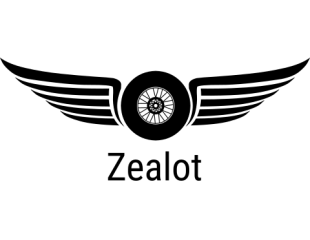Hey guys, I'm wondering if we have any coreldraw experts in the crowd. I sent Microscale a cdr file to do some custom decals for me, and I got this email in response. I only installed cd on the weekend, so while I am very adept at everything computers, they used some lingo which went waaayyyy over my head. HELP ?!?!?!
"I had the Art Director take a look at it and she would like you to convert the fonts to curves because they don't look like they are coming in the right way. Also, we can't print from a bit map so the Wheat Kings logo needs to be drawn. The sheet also needs a clear so if you would like us to make the clear and draw the logo for you she said it would take about 3 hours at $50.00 per hour. We also would like to know what pantone colors are used in the logo?"
"I had the Art Director take a look at it and she would like you to convert the fonts to curves because they don't look like they are coming in the right way. Also, we can't print from a bit map so the Wheat Kings logo needs to be drawn. The sheet also needs a clear so if you would like us to make the clear and draw the logo for you she said it would take about 3 hours at $50.00 per hour. We also would like to know what pantone colors are used in the logo?"