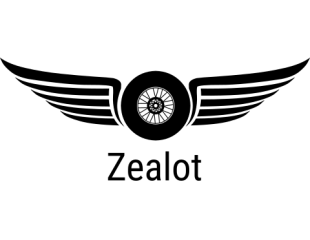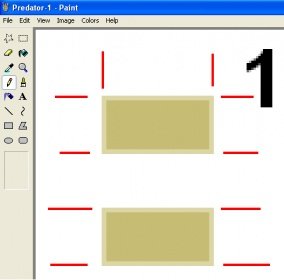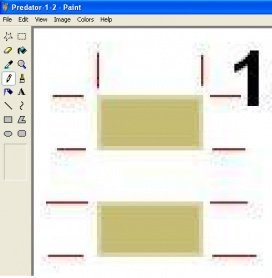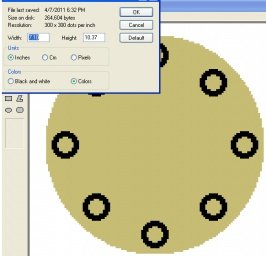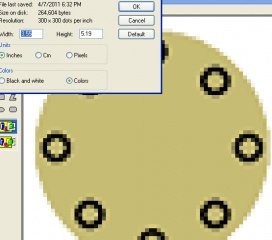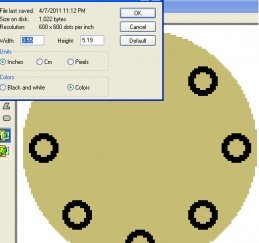How difficult is it to rescale models from a PDF file theres several kits I'd like to rescale just changing the print size isn't an option as I'd like all the parts to be on only one sheet (I know if I try to rescale a kit with out knowing this it will just end up with the key bit in half on two different sheets). Any advice I'm a graphics program novice so simple explanations would be necessary. Better still is there a good beginners how to guide about?
Rescaling Models
- Thread starter Llamahead
- Start date
You are using an out of date browser. It may not display this or other websites correctly.
You should upgrade or use an alternative browser.
You should upgrade or use an alternative browser.
...just changing the print size isn't an option ...
Technically, PDF are like big one-part pictures, you cannot "cut" them into pieces so easily.
You can use Foxit Reader to change the print size, as acrobat reader often locks it.
With a PDF file this WILL happen, unless you have the source document used to create the PDF file, alas it seems to be no way to avoid this (except buying an oversized printer).I know if I try to rescale a kit with out knowing this it will just end up with the key bit in half on two different sheets
Resizing a given paper model is always a bit tricky... :-|
First we need to distinguish between two types of PDFs:
First of all you can try opening the PDF file in a graphics application like Illustrator (commercial) or Inkscape (freeware) which can handle vector images and with which you can open single pages of the PDF (or at least extract them). After that try to select the single parts. If it is a pixel-based image then the whole page will be one item. In a vector-based image the parts may consist of different pieces (lines, fillings, ...) which also need to be selected. After that scale the selected parts to whatever size you want.
Regarding final size of the parts:
After that you can print the result and start building your model.
If you didn´t already fall asleep I hope this sounds at least a bit reasonable to you.
I hope this sounds at least a bit reasonable to you.
(Think I might write a little guide about it...)
First we need to distinguish between two types of PDFs:
- PDFs that contain pixel-based images: Each page is an image consisting of a great number of single pixels, each with a specific color, aligned next to each other.
Resizing pixel-based images always results in lower quality because the images got a fixed number of pixels and are only sharp in 100% size. Scaling them up results definitely/scaling down mostly in blurry images.
- PDFs that are made of vector-based images consisting of lots of single items such as dots, lines, circles, rectangles and/or polygons from which - in combination - you can build all kinds of forms. The main advantage of vector-based images is that they look always the same - no matter what size you scale them up.
Resizing vector-based images is easy and produces the most usable result.
First of all you can try opening the PDF file in a graphics application like Illustrator (commercial) or Inkscape (freeware) which can handle vector images and with which you can open single pages of the PDF (or at least extract them). After that try to select the single parts. If it is a pixel-based image then the whole page will be one item. In a vector-based image the parts may consist of different pieces (lines, fillings, ...) which also need to be selected. After that scale the selected parts to whatever size you want.
Regarding final size of the parts:
- Scaling down and combining parts of different pages in one single page makes it necessary to open all the necessary pages and copy all the parts in one page, arranging them afterwards so they don´t overlap each other.
- Scaling up may call for splitting parts (given on a single page in the PDF) into two or more separate pages. Because of their new size they might just don´t fit anymore).
After that you can print the result and start building your model.
If you didn´t already fall asleep
(Think I might write a little guide about it...)
I have tried Paint Shop Pro.which works to some extent.
The actual success depends on the number of pages in
the document.
If you go to print layout in PSP you can open a PDF file
in its separate pages as long as you stay at 160dpi,any
higher res will take forever,but as I said it depends on
the number of pages you are trying to open.
Its all down to trial and error but eventually it is worth
the effort because once you get the hang of it you can
resize at your leasure,and even move the page around
and print just a section.
Dave
The actual success depends on the number of pages in
the document.
If you go to print layout in PSP you can open a PDF file
in its separate pages as long as you stay at 160dpi,any
higher res will take forever,but as I said it depends on
the number of pages you are trying to open.
Its all down to trial and error but eventually it is worth
the effort because once you get the hang of it you can
resize at your leasure,and even move the page around
and print just a section.
Dave
When editing or rescaling pixel-based images you want to stay away from any file type that is going to degrade the image.
I had been using TIF files but find that PNG also don't degrade the image and they use less memory and disk space to store. You want to avoid JPG as much as possible.
In the following example the TIF file is sharp and when it was saved as a JPG, there was considerable loss.
I had been using TIF files but find that PNG also don't degrade the image and they use less memory and disk space to store. You want to avoid JPG as much as possible.
In the following example the TIF file is sharp and when it was saved as a JPG, there was considerable loss.
Attachments
In my previous post I didn't mean to make it sound like JPG images are bad.
There are lot of good model available as JPG, it's just that you lose resolution with each save of the file.
So when I am going to upscale or downscale a JPG, I save it as a PNG or TIF and use that for the up/down scale.
There are lot of good model available as JPG, it's just that you lose resolution with each save of the file.
So when I am going to upscale or downscale a JPG, I save it as a PNG or TIF and use that for the up/down scale.
As DaveStan noted in his post, scaling down pixel-based images results in blurry images, but we have a way to fake them out and resize them without letting the image know that it was changed.
In the first picture we see part of the image before anything happened. Note it was a 300dpi file and was 7.10 X 10.37 inches.
In the second picture we downscaled the usual way by shrinking the image by 50%. This resulted in a bluury image. Note, it is still 300dpi and is 3.55 X 5.19 inches.
In the third picture we copied the original image to the clipboard and opened up a blank 600dpi page and copied the image into it. This resulted in a clear non-blurry image. Note that it is now a 600dpi file and is 3.55 X 5.19 inches.
We can do the same for any size you want to change. Changing a 1/48 scale model to 1/72 we copy the 300dpi file to a 450dpi file.
The same concept can be used for upscaling but that usually isn't as bad as downscaling.
In the first picture we see part of the image before anything happened. Note it was a 300dpi file and was 7.10 X 10.37 inches.
In the second picture we downscaled the usual way by shrinking the image by 50%. This resulted in a bluury image. Note, it is still 300dpi and is 3.55 X 5.19 inches.
In the third picture we copied the original image to the clipboard and opened up a blank 600dpi page and copied the image into it. This resulted in a clear non-blurry image. Note that it is now a 600dpi file and is 3.55 X 5.19 inches.
We can do the same for any size you want to change. Changing a 1/48 scale model to 1/72 we copy the 300dpi file to a 450dpi file.
The same concept can be used for upscaling but that usually isn't as bad as downscaling.