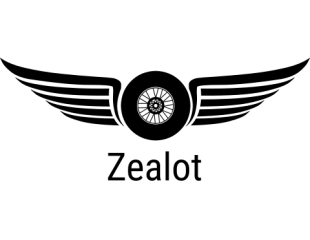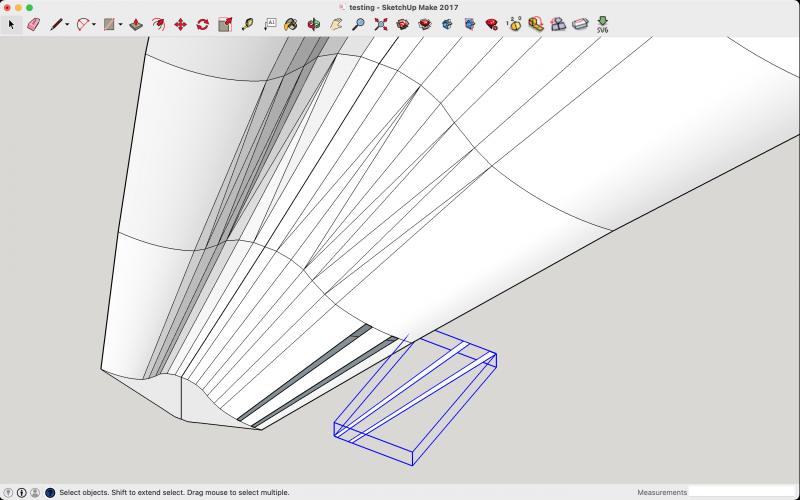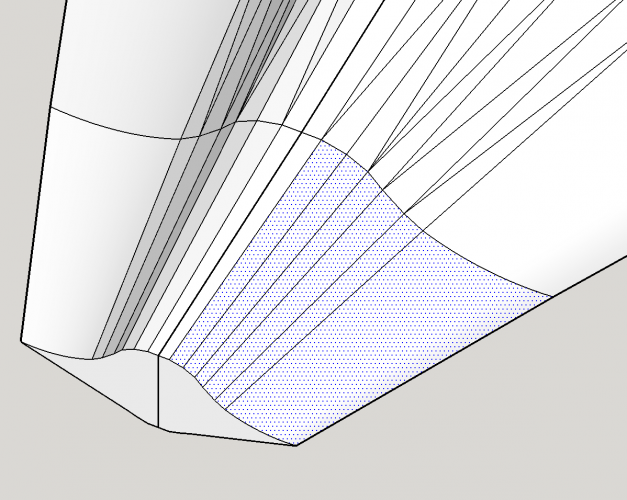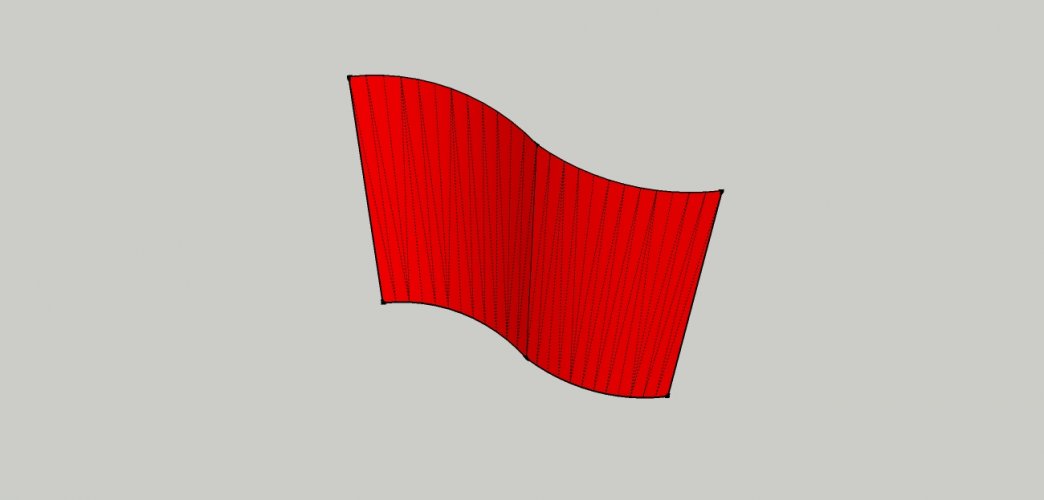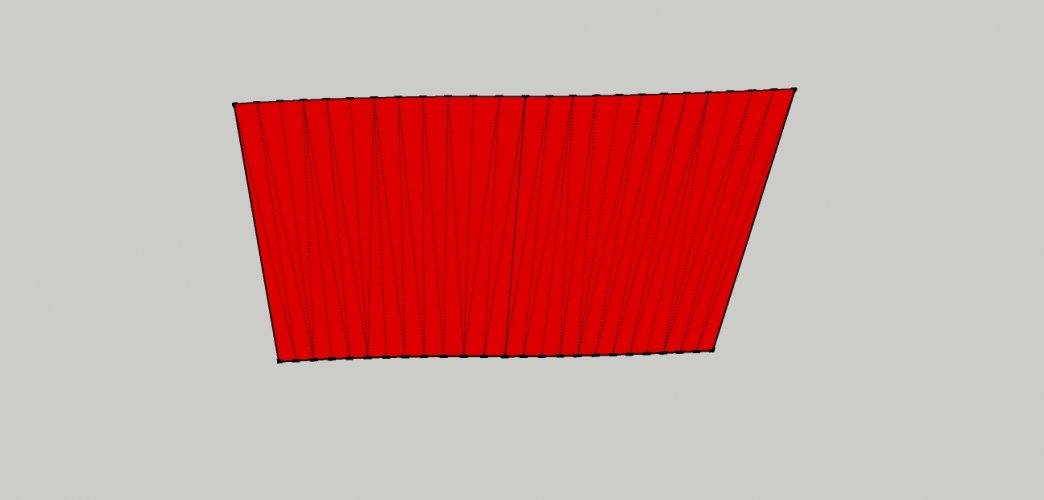HELP!!!!! when using flattery plugin this ALWAYS HAPPENS
- Thread starter abdullahsamir
- Start date
-
- Tags
- None
You are using an out of date browser. It may not display this or other websites correctly.
You should upgrade or use an alternative browser.
You should upgrade or use an alternative browser.
I tried that too with another program, I had to press and hold the 'control' key on the keyboard. Also It might help if you select all the pieces individually and then erase the lines leaving the entire piece as a smooth part?
Yeah!I think RF can help to answrr your question
ILL TRY THAT!!!!!!!I tried that too with another program, I had to press and hold the 'control' key on the keyboard. Also It might help if you select all the pieces individually and then erase the lines leaving the entire piece as a smooth part?
If it doesn't work with a simple box how will it work with a blackbird
I think RF can help to answrr your question
Affirmative.
If it doesn't work with a simple box how will it work with a blackbird
A simple box and a Blackbird consist of triangles in the 3D world, so the principle is always the same. This is why it works on both.
Do not select several faces holding the Ctrl key if they are not in the same plane.When ever I select multiple faces, and hit flattery and click the selection again only a few thin unpredictable strips get unfolded, how I get the ENTIRE FACE to be unfolded? Thank a TON!!!!View attachment 218660View attachment 218661
Try again and zoom in onto the faces. Do not select anything. Indexing is not required, so skip that, too. Then click one at the outer edge. Then the neighbouring one, then the neighbouring one of that one and so forth. The plane will change depending on the orientation of the faces you click on but that is normal.
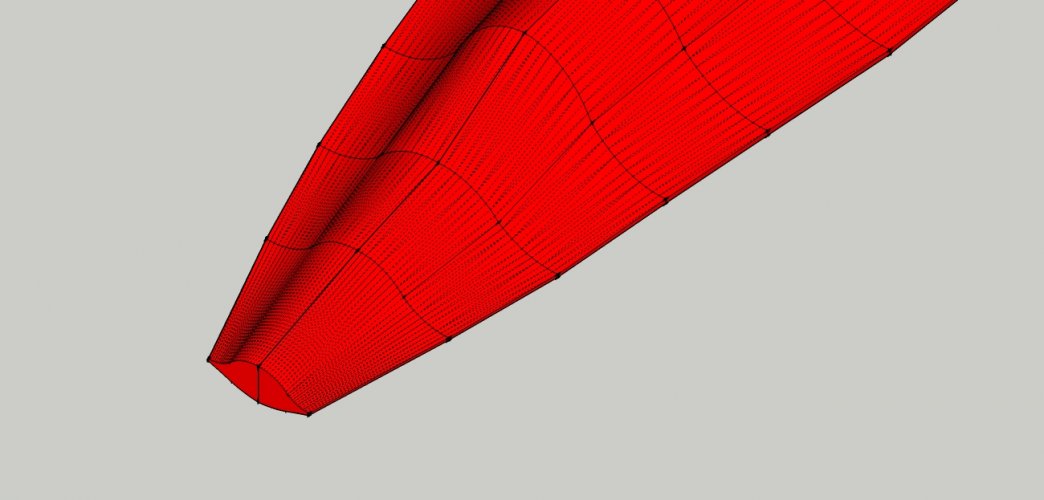
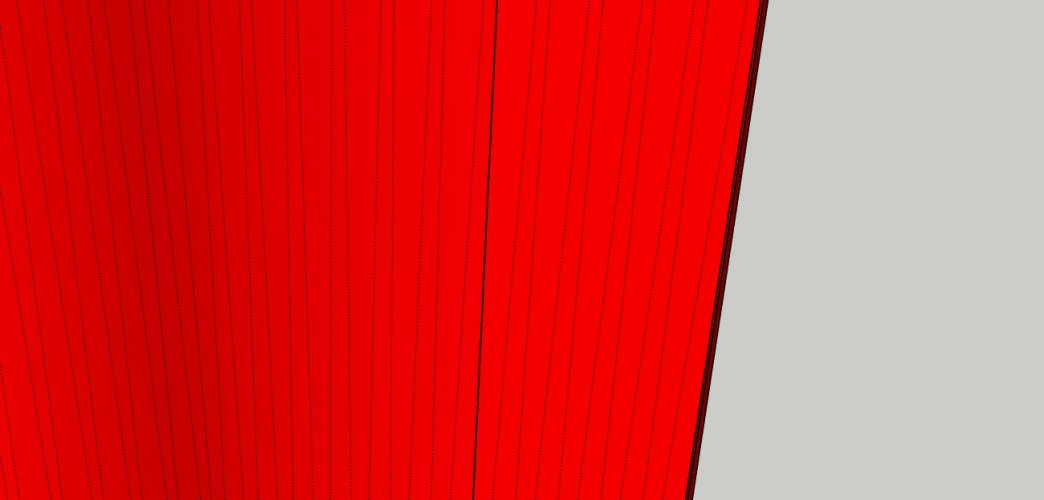
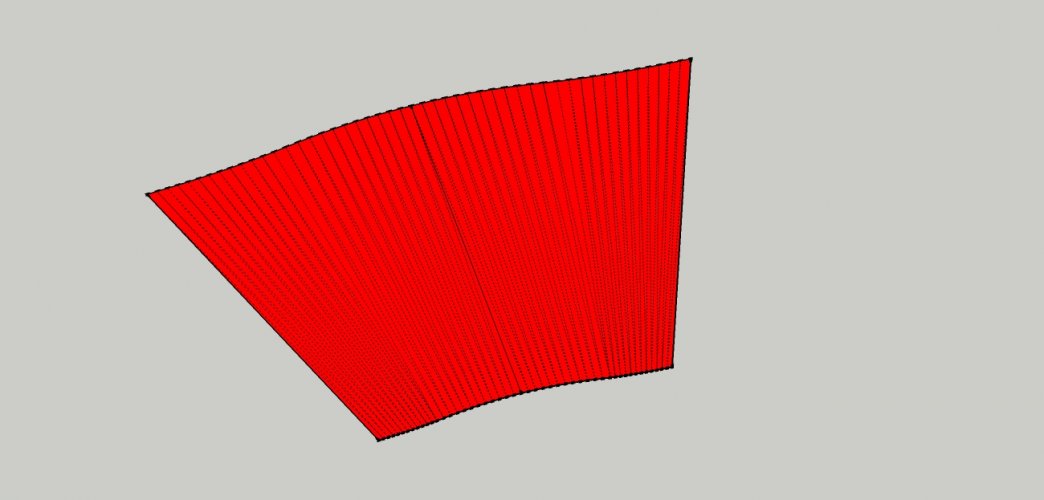
The result is a flat plane with a lot of faces.
If you hit a line or a wrong face undo the action (Ctrl+Z), click on the already flattened parts and continue with the next neighbouring face.
If you hit nothing the flattened parts will be de-selected. Click on the already flattened parts and continue with the next neighbouring face.
You can but it is not necessary. The important thing is to always choose the next neighbouring face.I tried that too with another program, I had to press and hold the 'control' key on the keyboard. Also It might help if you select all the pieces individually and then erase the lines leaving the entire piece as a smooth part?
However, if you select several faces and THEN click the unfold button you will get THIS:
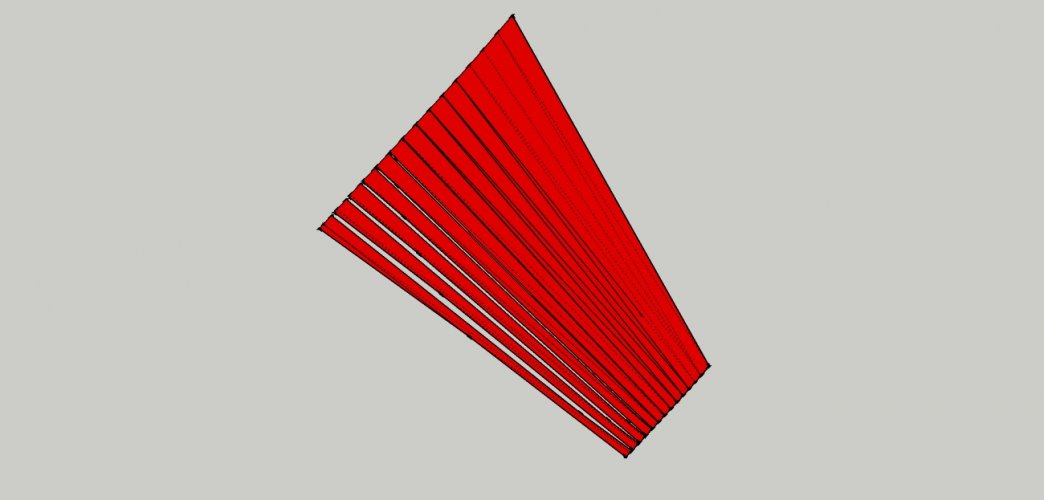
So do not do that. You can only do that if you have a simple box and want to flatten the sides in one go:
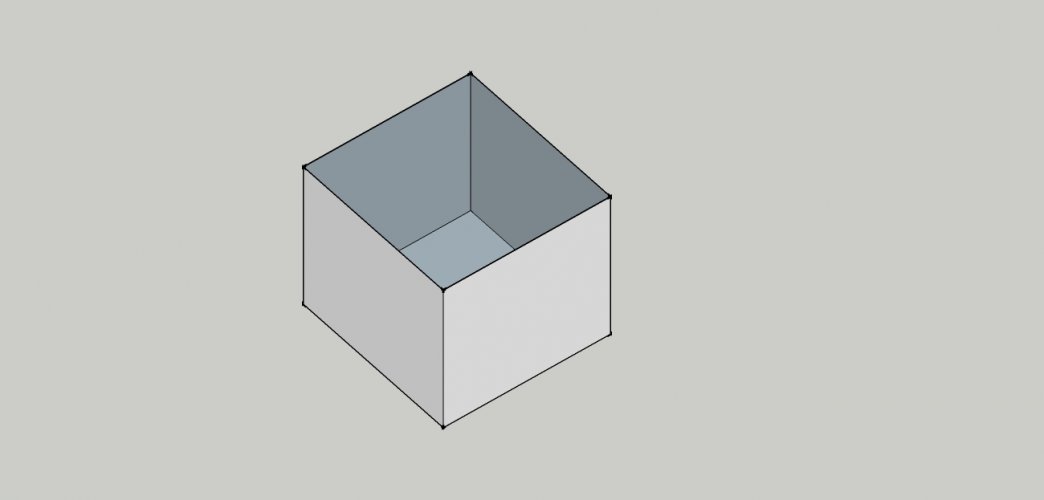
Selecting all sides holding the Ctrl key and then clicking on the bottom face will explode it this way:
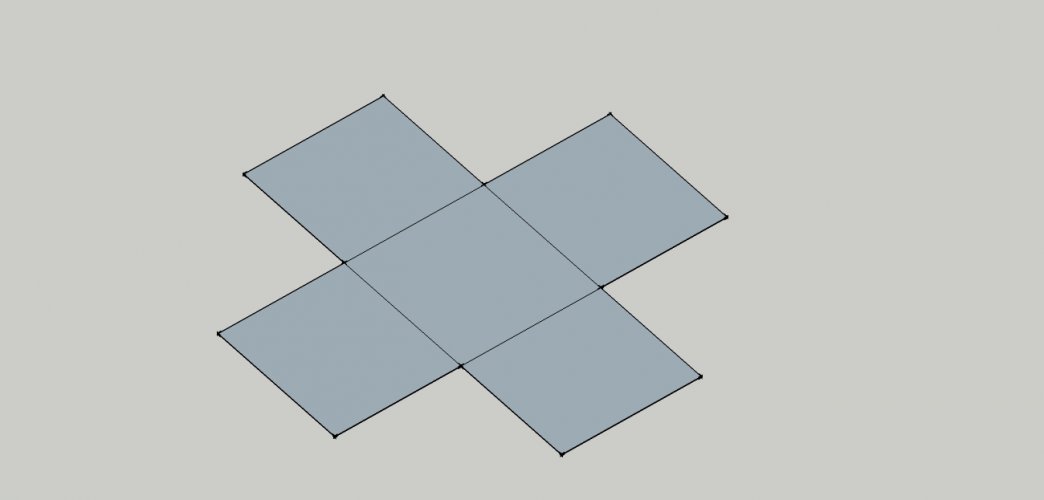
BTW, it is better to create the flaps later in a graphic program because that gives you full control of the shape and size. With Flattery you will never be able to make consistent flaps. The pattern will look messy afterwards.
Last edited:
Last edited:
You can do that. If you erase the lines on the flat plane you will end up with a cleaned up part with only the outline showing on the canvas. You can also remove the lines after exporting the *.svg in a graphic program by merging all faces together. It's up to you. I prefer the latter because keeping the lines intact for the time being makes it easier for me to see where the edges are. This is important to find the points where the flaps should be attached.Also It might help if you select all the pieces individually and then erase the lines leaving the entire piece as a smooth part?
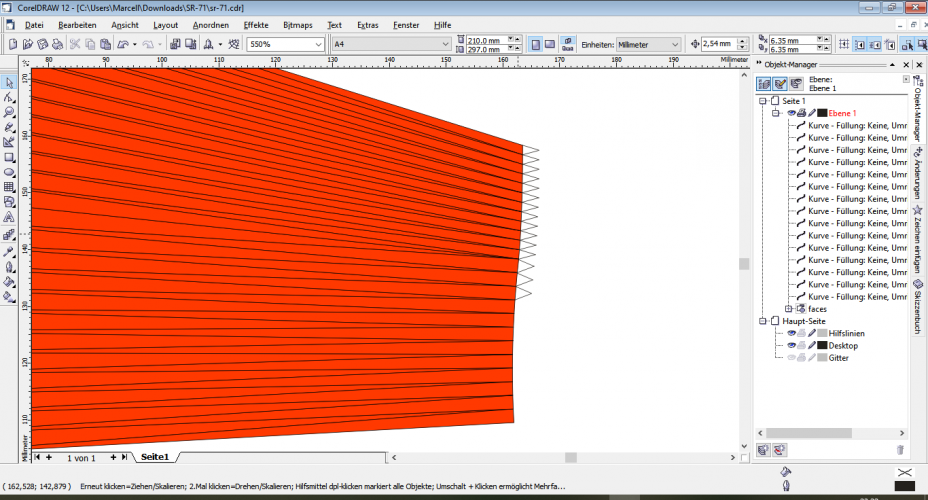
This is easier than this:
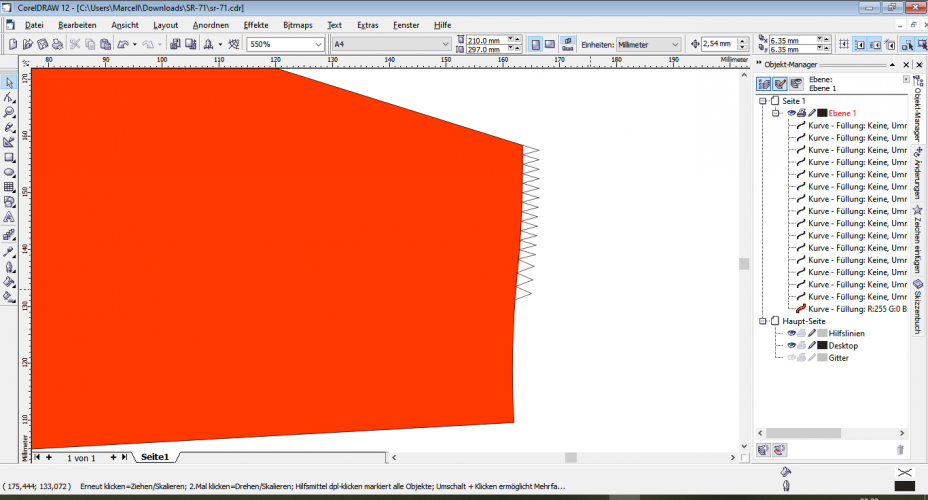
Of course the edges are not lost once the faces are merged but they become visible again only when you click on the part or use the magnetic locking function. This is very tedious and similar to working blind:
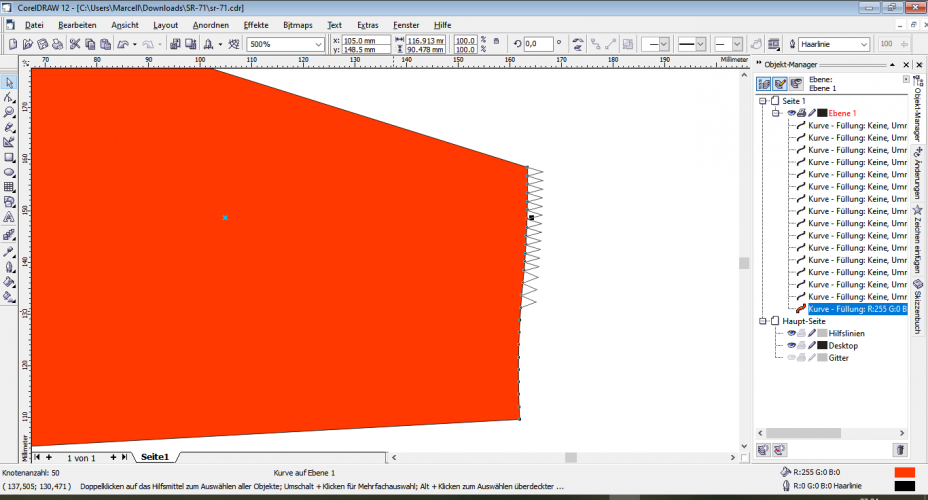
So I recommend leaving the faces intact first and joining them together after adding the tabs.
IT WORKED!!!!!!! Thank you So much!!!You can select several faces using the Ctrl key if you use the Unwrap and Flatten tool though.
View attachment 218686
View attachment 218687
Rf, you should write a paper crafting book I promise you I will buy it. lol. this is SO HELPFULL!!!!!You can select several faces using the Ctrl key if you use the Unwrap and Flatten tool though.
View attachment 218686
View attachment 218687
GREAT!!! Glad to be of help, Sir.IT WORKED!!!!!!! Thank you So much!!!
I considered that before but as of now I have so many projects waiting to be finished that I would need three lives to get there.Rf, you should write a paper crafting book I promise you I will buy it. lol. this is SO HELPFULL!!!!!

The problem was not with the program, but rather with the programmer...If it doesn't work with a simple box how will it work with a blackbird
 I was just saying that I cant even understand how Excel works...
I was just saying that I cant even understand how Excel works...